How to Find Your API Key in Agile CRM
Last updated on: January 14, 2025
To integrate Agile CRM with third-party tools like Chrome extensions, you need to access your Agile CRM API key. This guide will show you the steps to locate and use your API key for connecting your CRM to other applications.
Steps to Access Your API Key in Agile CRM
- Log into Your Agile CRM Account
Go to Agile CRM and log in using your credentials. - Navigate to Admin Settings
Once logged in, click on your profile picture or name in the top-right corner of the dashboard, and from the dropdown, select Admin Settings.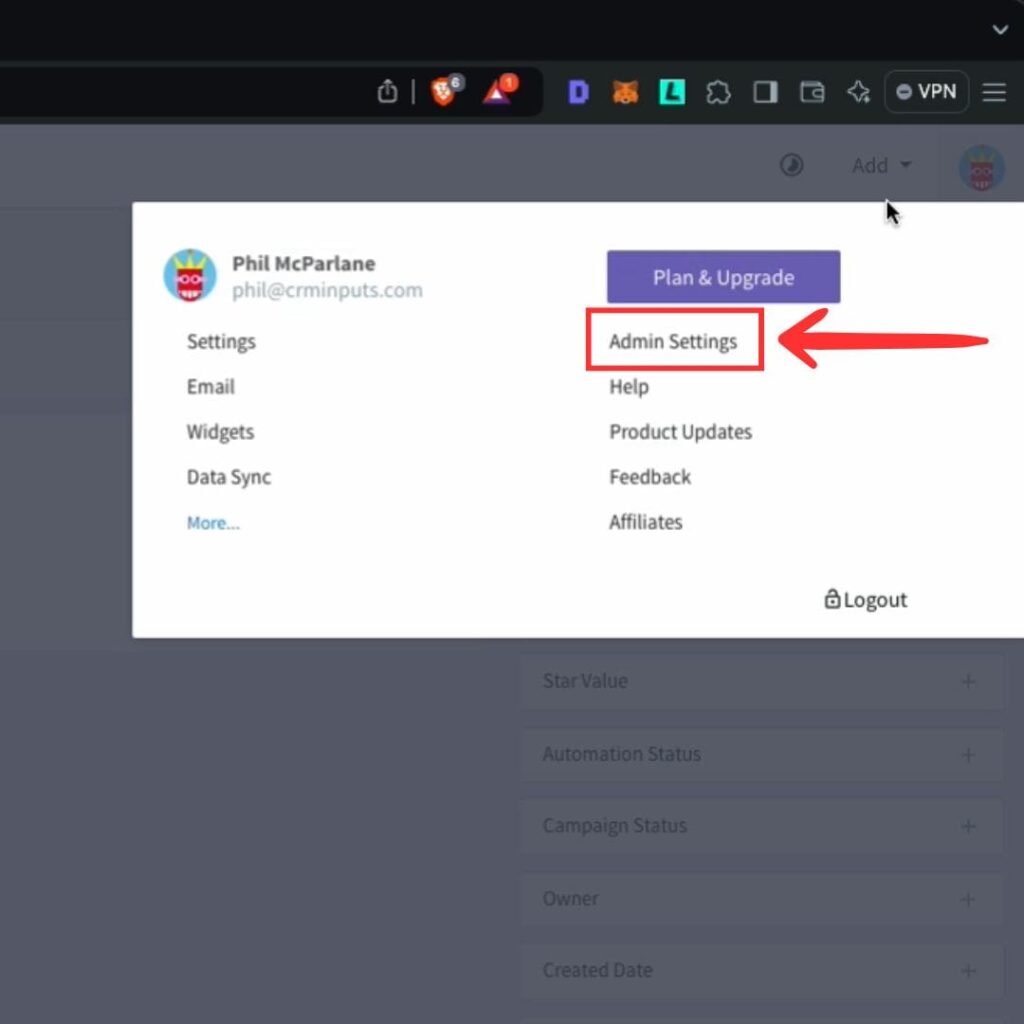
- Go to Developer & API Settings
In the left-hand sidebar of the Admin Settings page, scroll down and click on Developers & API. This section contains all the API information you need to integrate with external tools.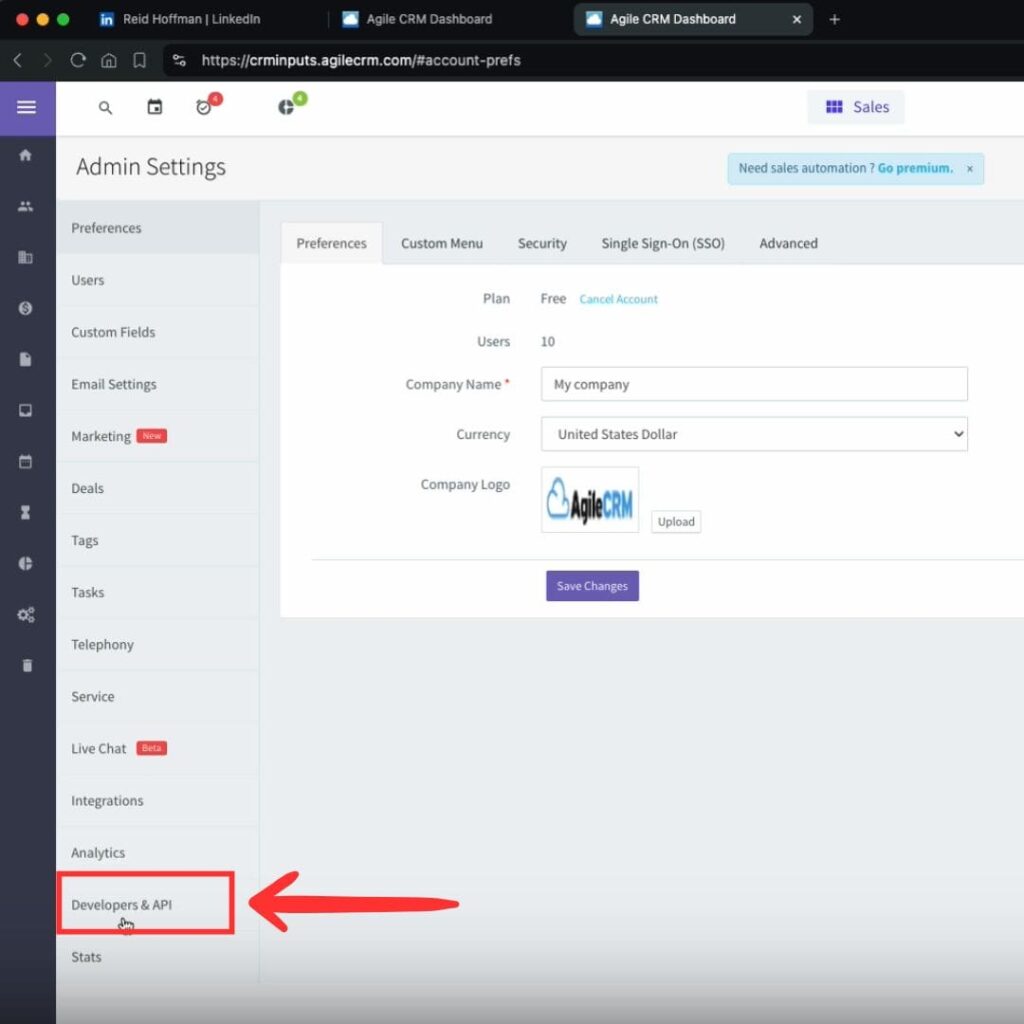
- Locate and Copy Your API Key
In the API Key section, you’ll find your personal API key. Click on Copy next to the API key to copy it to your clipboard.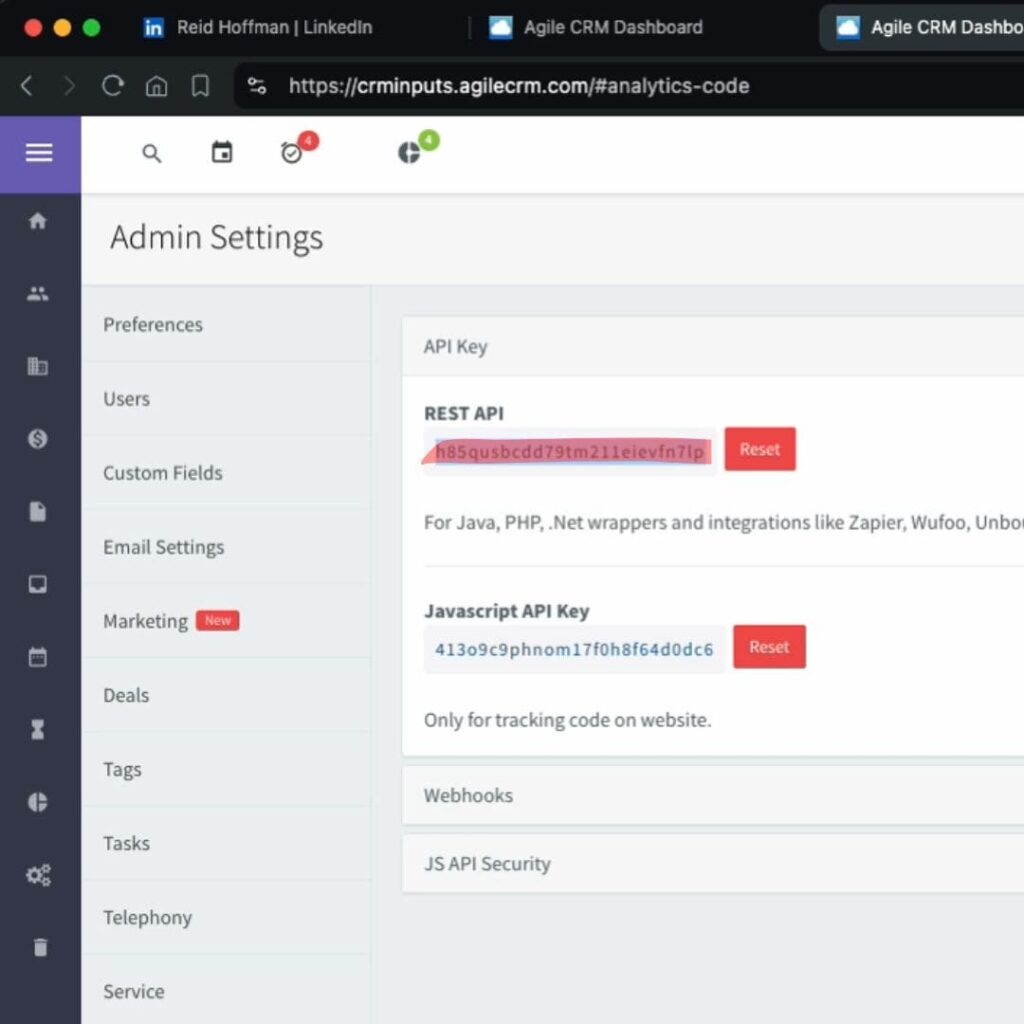
- Copy Your Agile CRM Domain (Dashboard URL)
The Dashboard URL is essentially the web address you use to log into Agile CRM (e.g.,https://yourcompany.agilecrm.com). You can copy it directly from your browser’s address bar. - Enter Your Email Address
Lastly, note your login email address. This is the email associated with your Agile CRM account, and it helps authenticate your connection.
Use the API Key in Your Integration
Once you’ve copied your API key, dashboard URL, and login email, paste them into the corresponding fields in the tool or extension you’re integrating with Agile CRM.
That’s it! You’ve successfully accessed your API key in Agile CRM.
For quick access to the API settings, you can go directly to: https://yourcompany.agilecrm.com/#settings/developers
(Replace yourcompany with your actual Agile CRM subdomain.)

Stop doing Agile CRM data entry.
Sync from LinkedIn to your Agile CRM in 1-Click. Save hours per week.