How to Find Your API Key in Keap CRM
Last updated on: January 14, 2025
To integrate Keap CRM (formerly Infusionsoft) with third-party tools like Chrome extensions, you will need to generate and use your Personal Access Token. This guide will help you find and use your Keap API key for seamless integration.
Steps to Access Your API Key in Keap CRM
- Log into Your Keap CRM Account
Go to Keap CRM and sign in with your credentials. - Navigate to the Settings Menu
In the top-right corner of the dashboard, click on your profile or name, and then select Settings from the dropdown menu.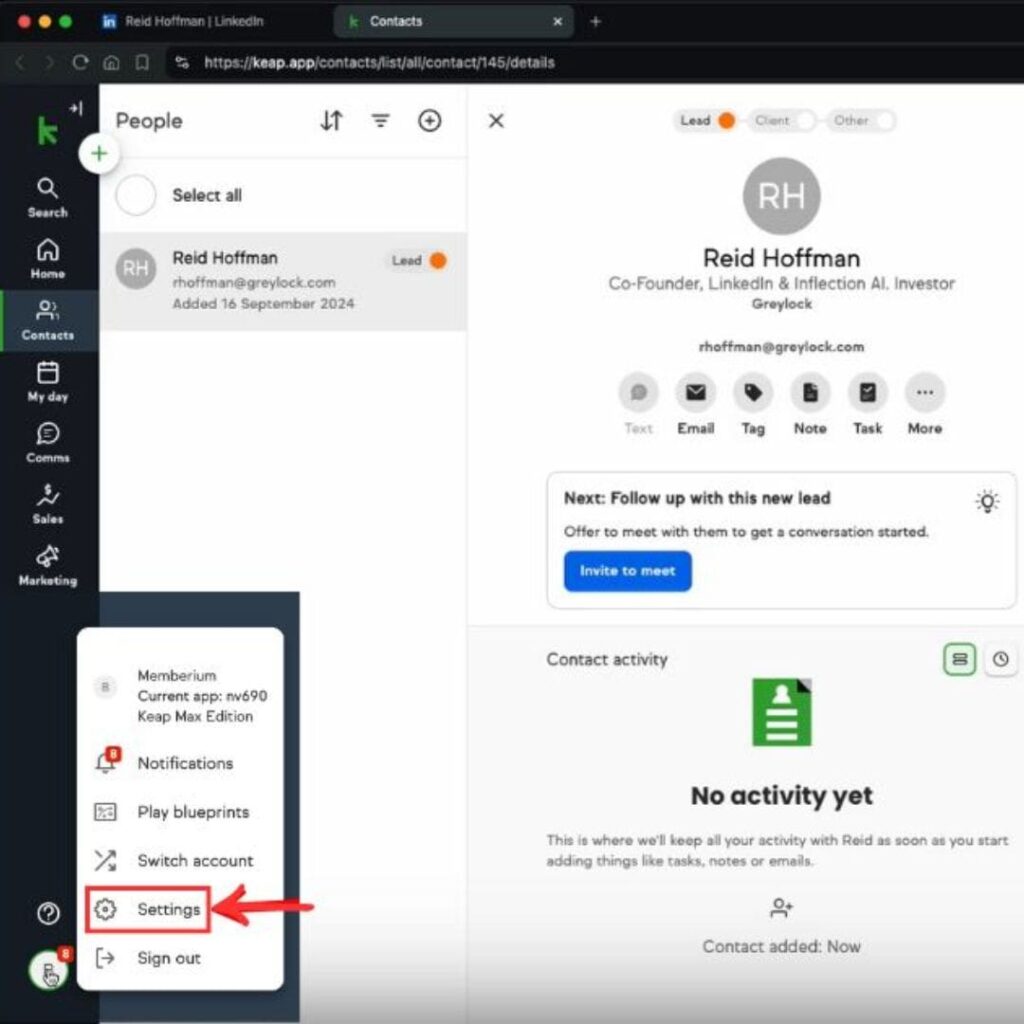
- Go to the API & Personal Access Tokens Section
In the Settings page, find and click on the API or Personal Access Tokens tab. This is where you will generate your personal access token to integrate with third-party tools.
- Create a New Personal Access Token
In the Personal Access Tokens section, click on Create New Token. Give your token a name (e.g., “Link Keep Integration”), and then click Generate.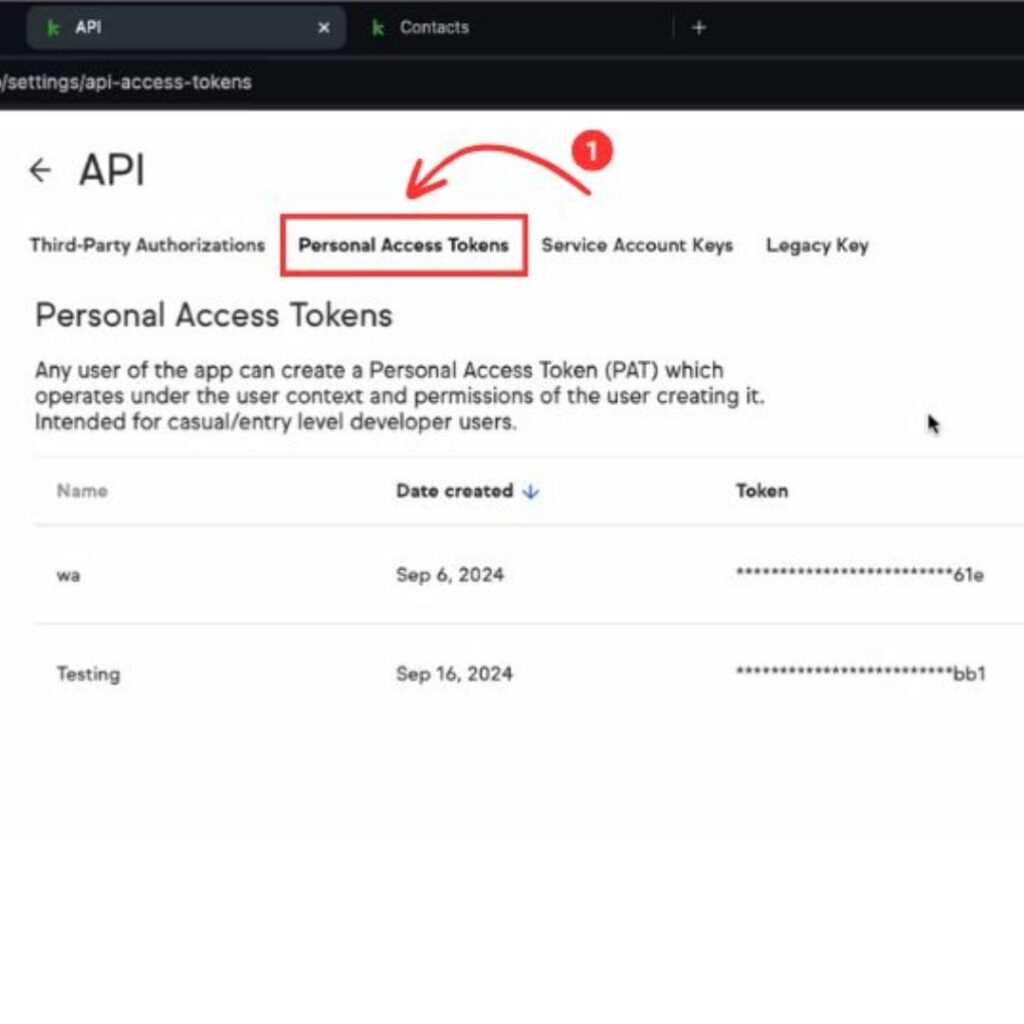
- Copy the Personal Access Token
Once your token is generated, click the Copy button to copy the full token. This long string of text will allow third-party applications to interact with your Keap CRM account.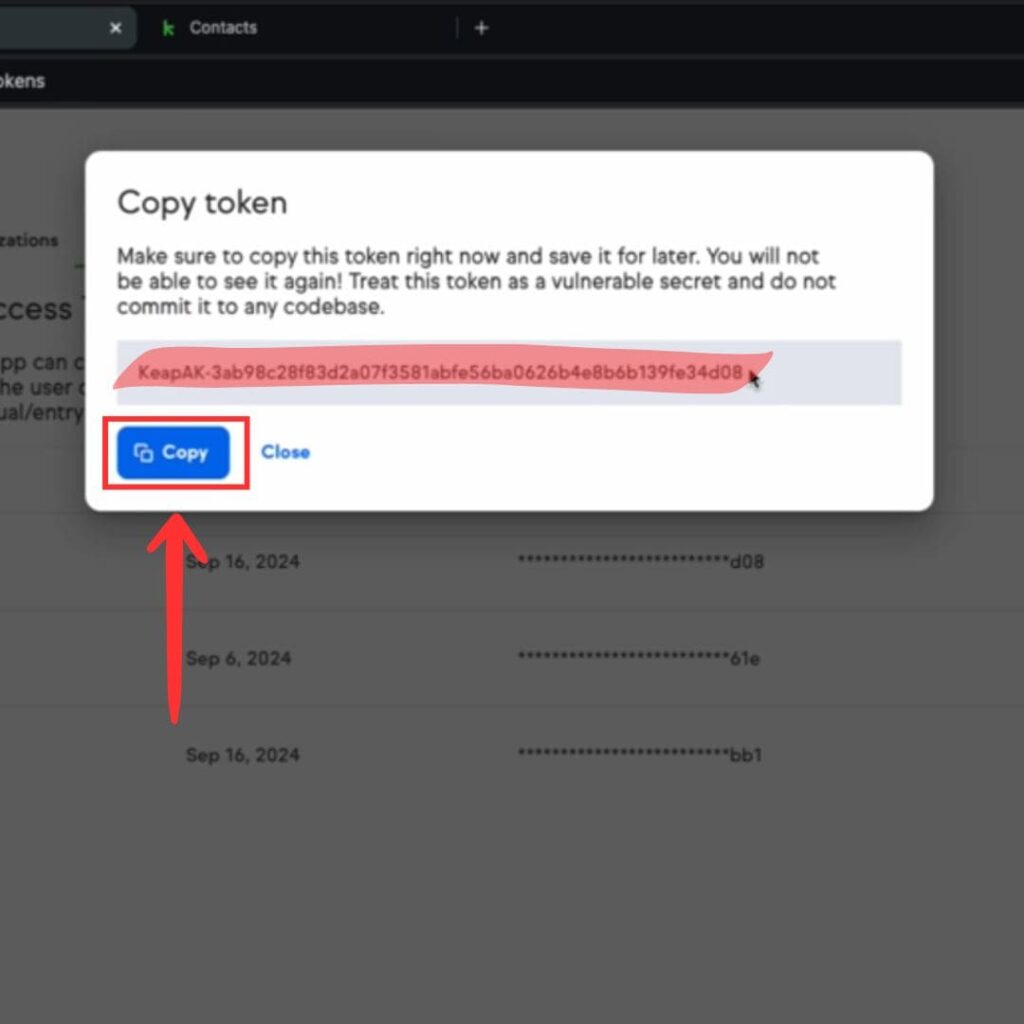
- Use the API Key in Your Integration
Paste the copied API token into the relevant field in the tool or Chrome extension, such as Link Keep, to complete the integration with your Keap CRM.
That’s it! You’ve successfully accessed your API key in Keap CRM.
For quick access to the API token settings, you can go directly to: https://keap.com/settings/personal-access-tokens.

Stop doing Keap data entry.
Sync from LinkedIn to your Keap CRM in 1-Click. Save hours per week.