How to Find Your API Key in Monday CRM
Last updated on: January 14, 2025
To integrate your Monday CRM with third-party tools, such as a Chrome extension, you’ll need to access your API key. This guide will walk you through the process of finding your API key in Monday CRM, whether you’re an admin or a non-admin user.
Steps to Access Your API Key in Monday CRM
For Admin Users
- Log into Your Monday CRM Account
Go to Monday CRM and sign in using your credentials. - Navigate to the Admin Settings
In the top-right corner, click on your profile picture or name. From the dropdown menu, select Admin.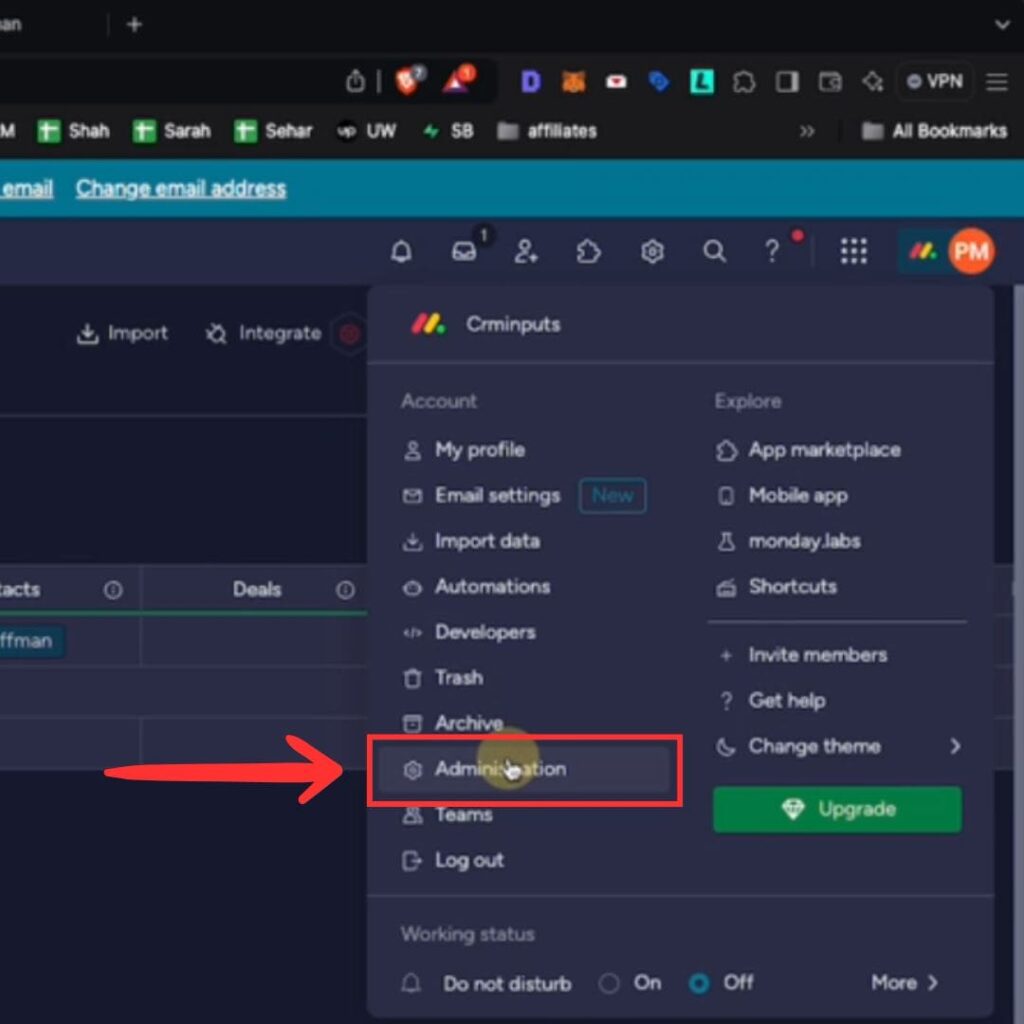
- Go to API Settings
Under the Admin section, select Security and then navigate to the API section. Here, you can generate or view your API token.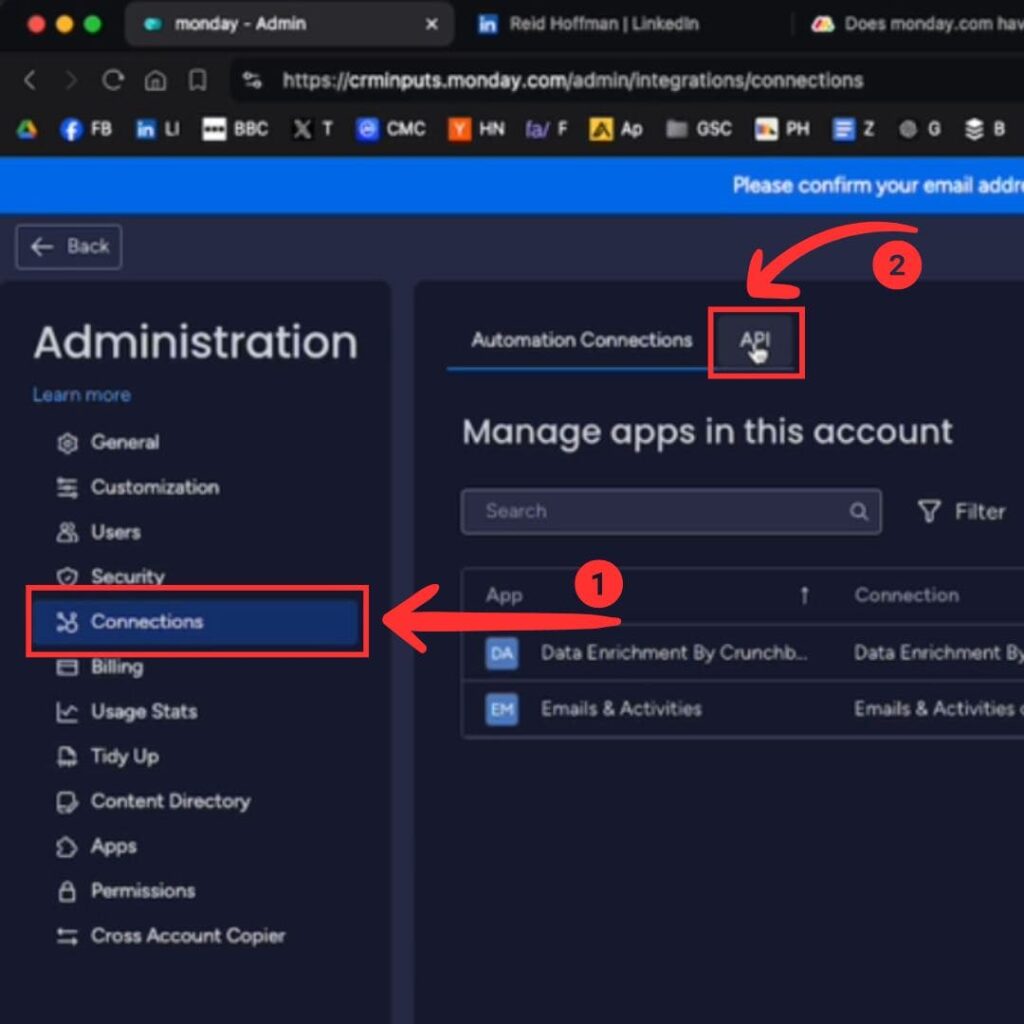
- Copy the API Token
Click Copy next to the API token to use it in your integration.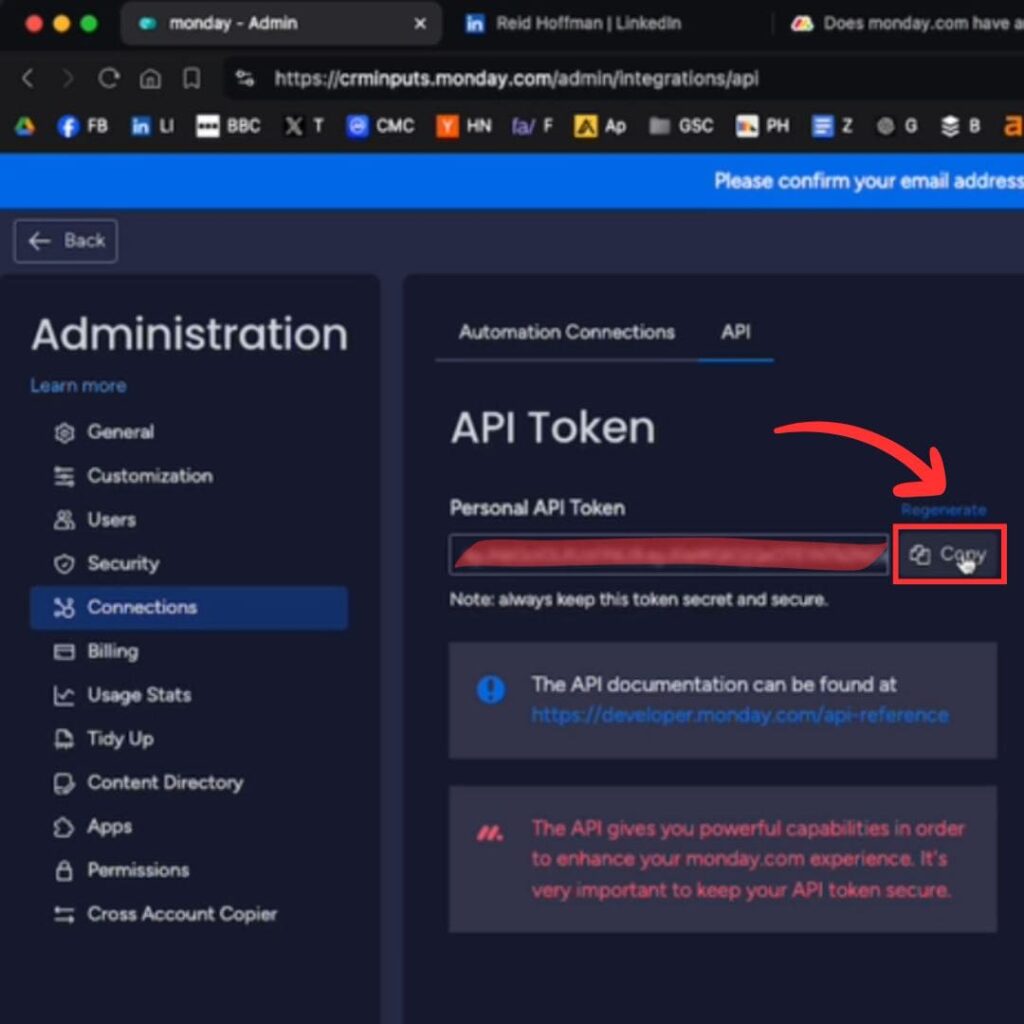
For Non-Admin Users
- Go to Your Profile
In the top-right corner, click on your profile picture or name, and from the dropdown, select Developers.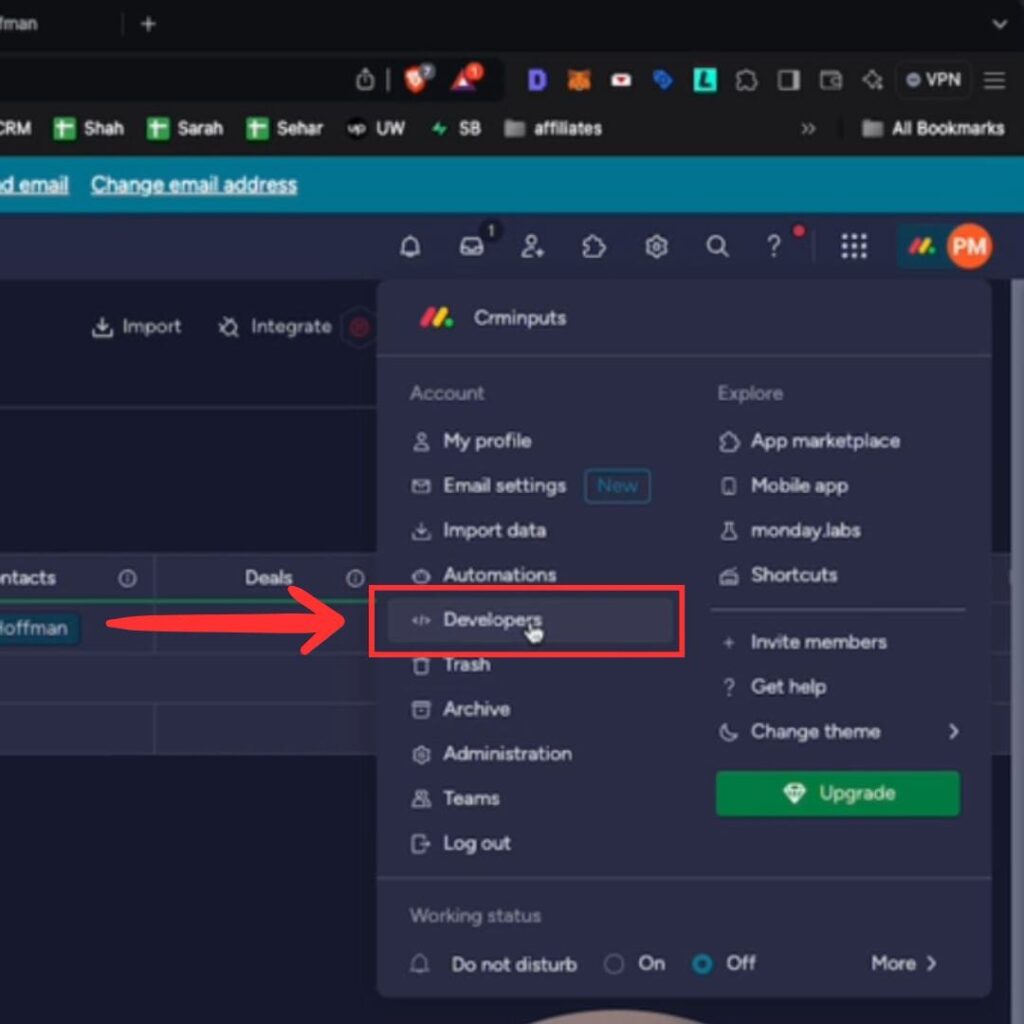
- Access My Access Tokens
On the left-hand side, navigate to My Access Tokens. Here you can generate and copy your personal API token.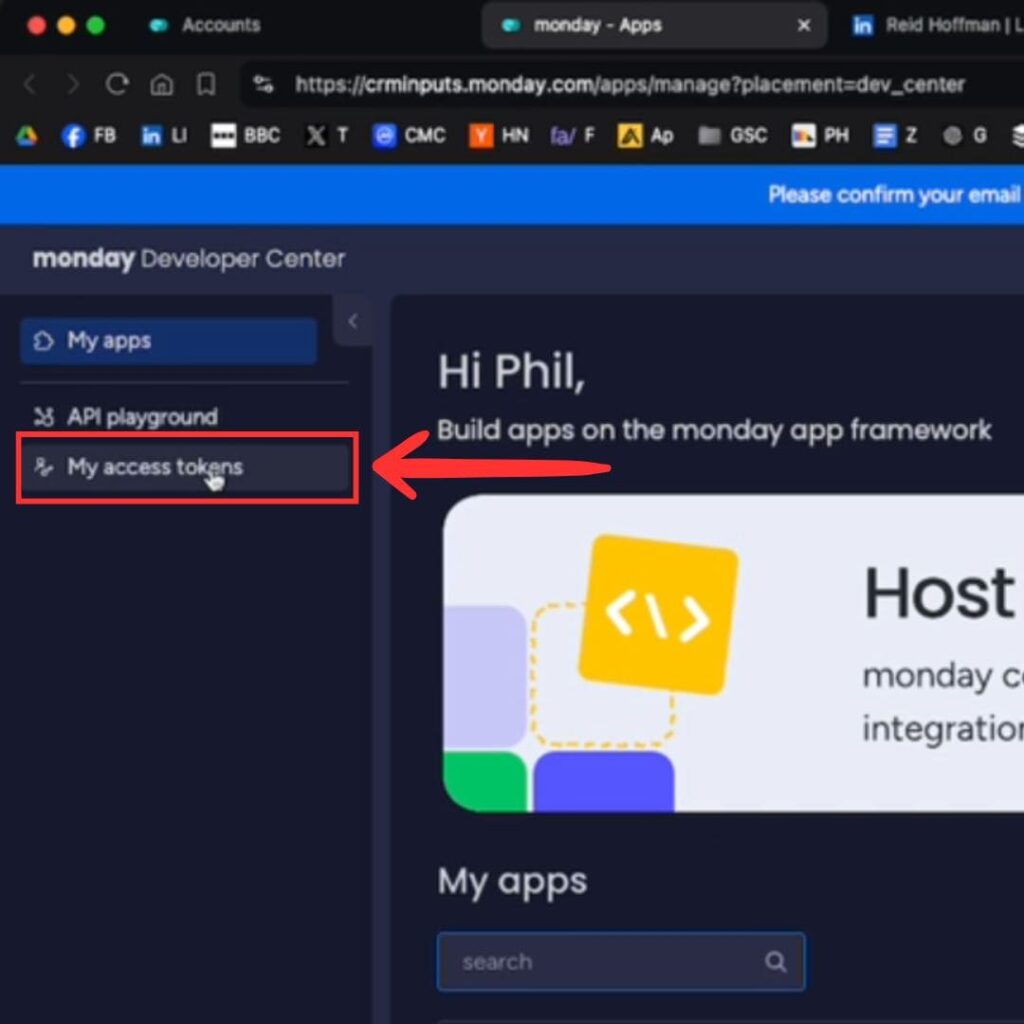
- Copy the API Token
Click on Copy next to the token you want to use for integration.
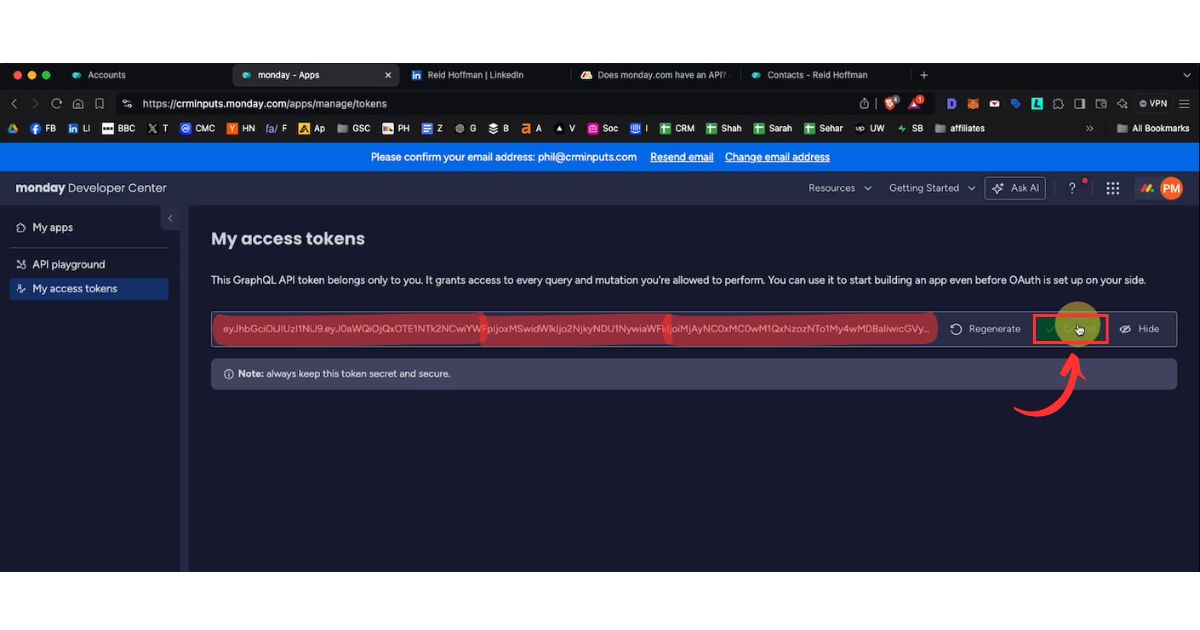
Use the API Key in Your Integration
Paste the copied API key into the relevant field in the application or tool you’re integrating with Monday CRM.
That’s it! You’ve successfully found your API key in Monday CRM.
For quick access, you can go directly to: https://monday.com/developers/v2 to manage your API tokens.

Stop doing Monday.com data entry.
Sync from LinkedIn to your Monday CRM in 1-Click. Save hours per week.