How to Find Your API Key in Nutshell CRM
Last updated on: January 14, 2025
To integrate your Nutshell CRM with third-party tools, such as a Chrome extension, you need to generate and use your Nutshell CRM API key. Here’s a step-by-step guide on how to access your API key.
Steps to Access Your API Key in Nutshell CRM
- Log into Your Nutshell CRM Account
Go to Nutshell CRM and sign in using your account credentials. - Go to the Account Settings
In the top-right corner of the dashboard, click on your profile icon. From the dropdown menu, select Settings.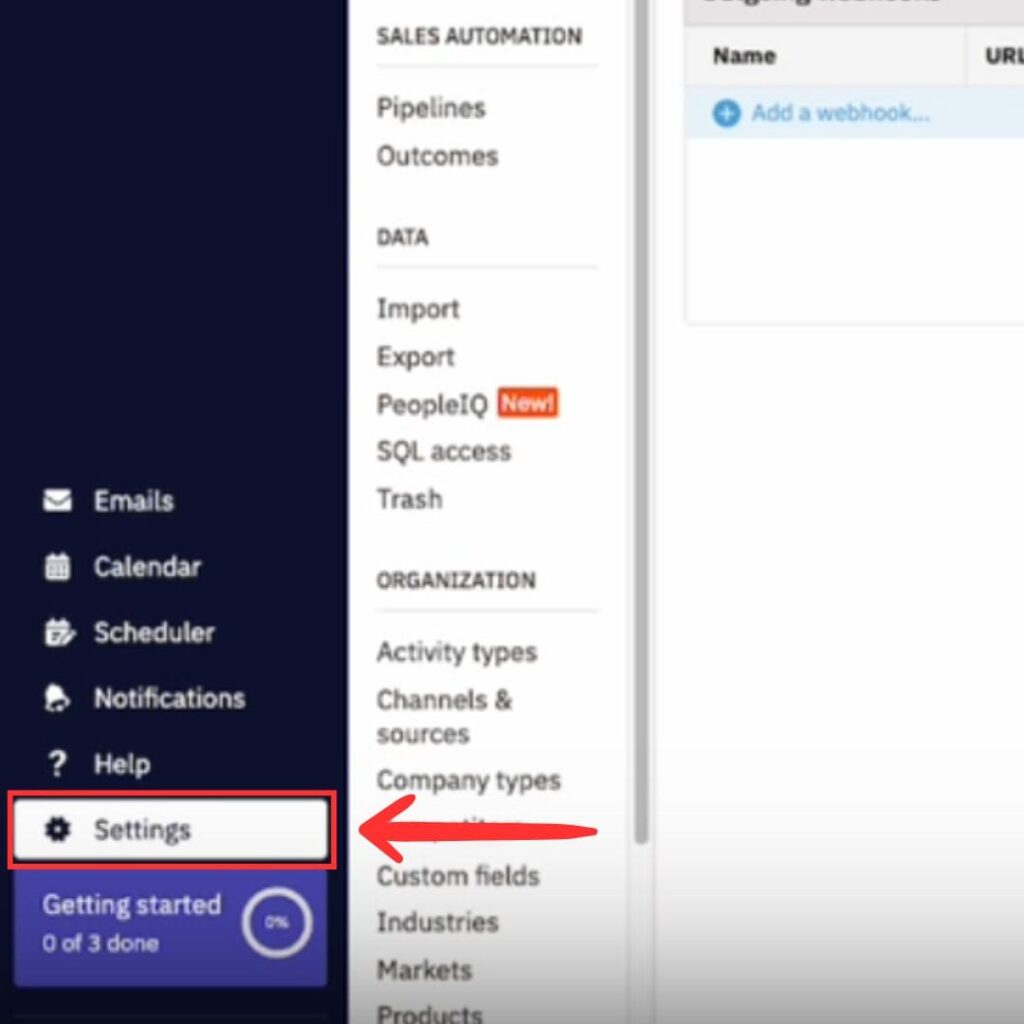
- Navigate to the API Keys Section
In the Settings menu, find and click on API Keys under the Account Settings tab.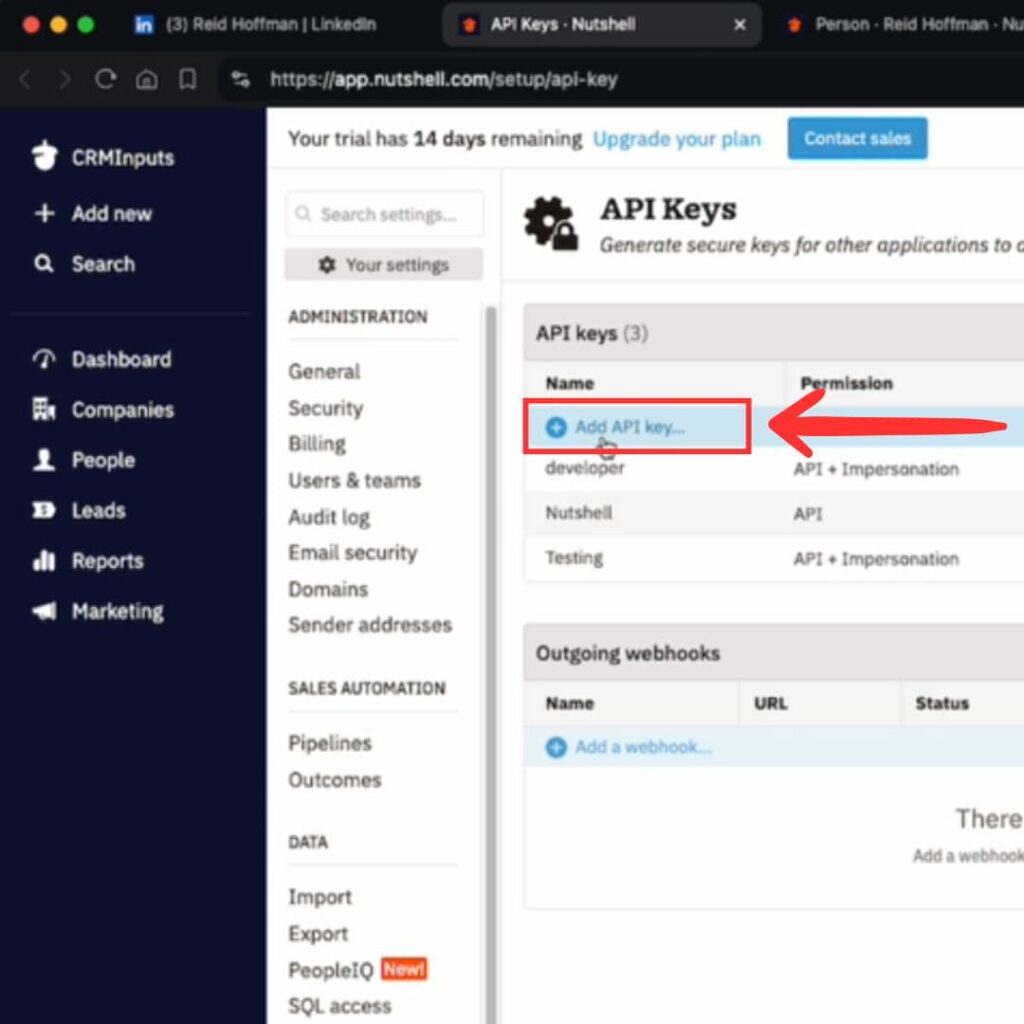
- Create a New API Key
In the API Keys section, click on Create New API Key. For this key to allow adding contacts to your CRM, select the option for API + User Impersonation. This allows the API to act on your behalf as the authenticated user.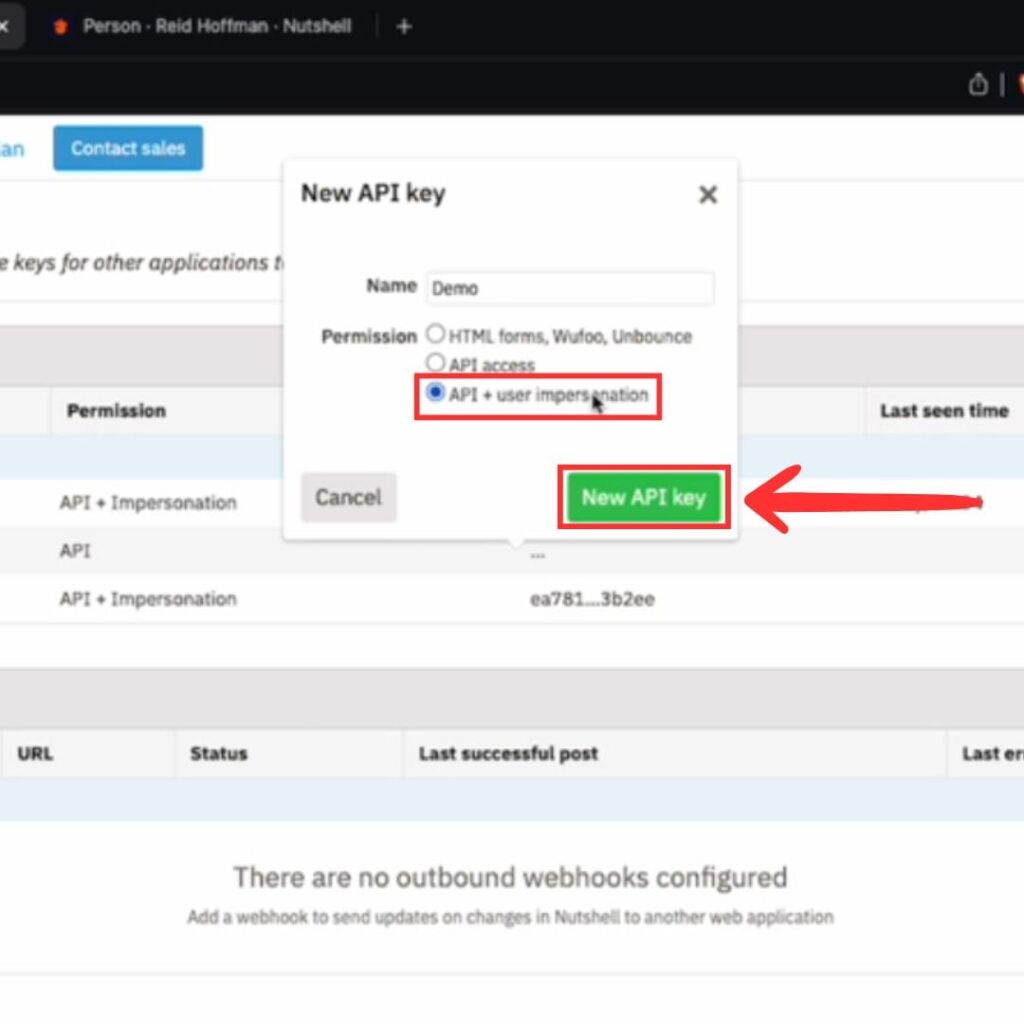
- Copy the API Key
After generating the API key, click on the Copy button next to the key. Be sure to store this key securely, as it provides access to your Nutshell CRM account.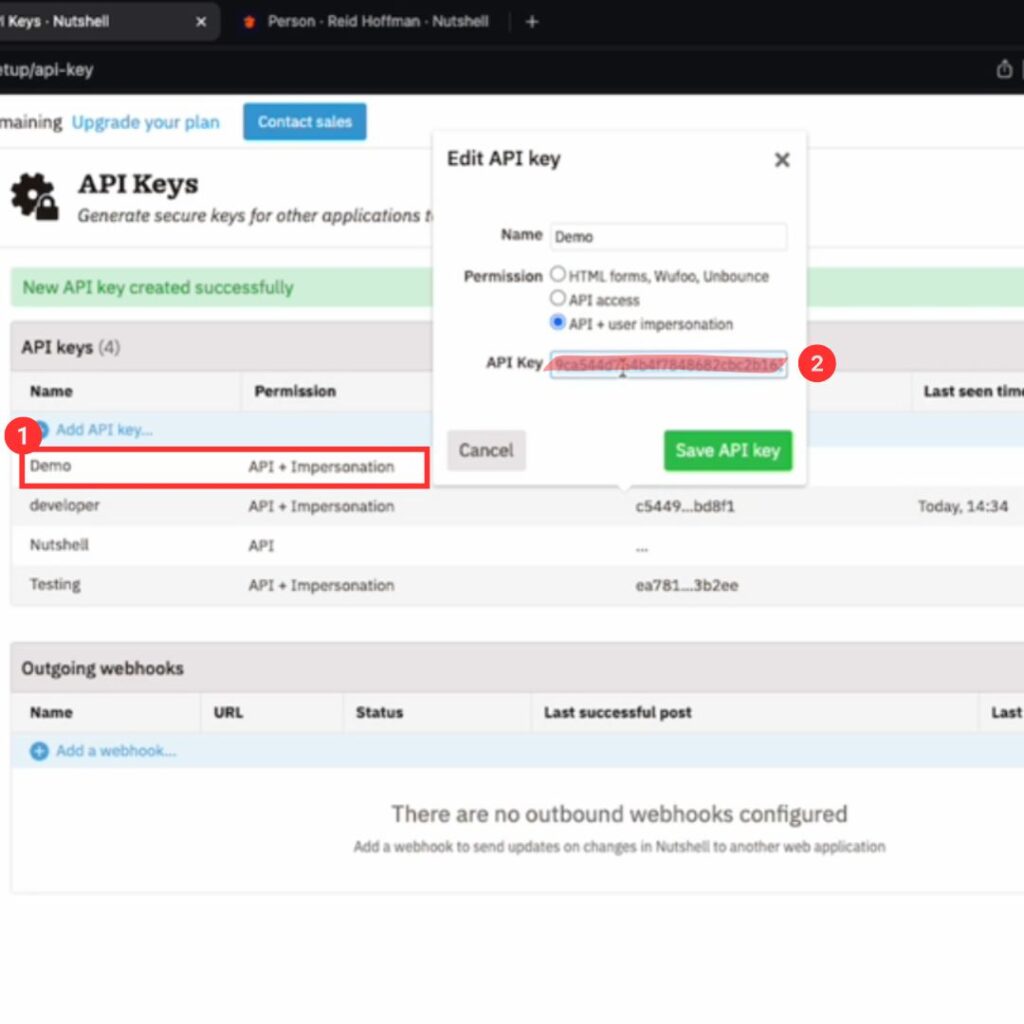
- Use the API Key in Your Integration
Paste the copied API key into the appropriate field of the third-party application or tool that you are setting up.
And that’s it! You’ve successfully accessed your API key in Nutshell CRM.
To go directly to the API key settings, use: https://app.nutshell.com/settings/api-keys

Stop doing Nutshell CRM data entry.
Sync from LinkedIn to your Nutshell CRM in 1-Click. Save hours per week.