How to Find Your API Key in Pipeliner CRM
Last updated on: January 14, 2025
To integrate Pipeliner CRM with external tools, such as the LinkLiner Chrome extension, you’ll need to access your API key. Below are the steps to find and use your API key in Pipeliner CRM.
Steps to Access Your API Key in Pipeliner CRM
- Log into Your Pipeliner CRM Account
Open Pipeliner CRM and log in with your credentials. - Access the Administration Panel
In the top left corner of the Pipeliner dashboard, click on the Menu (three horizontal lines) and then select Administration from the dropdown options.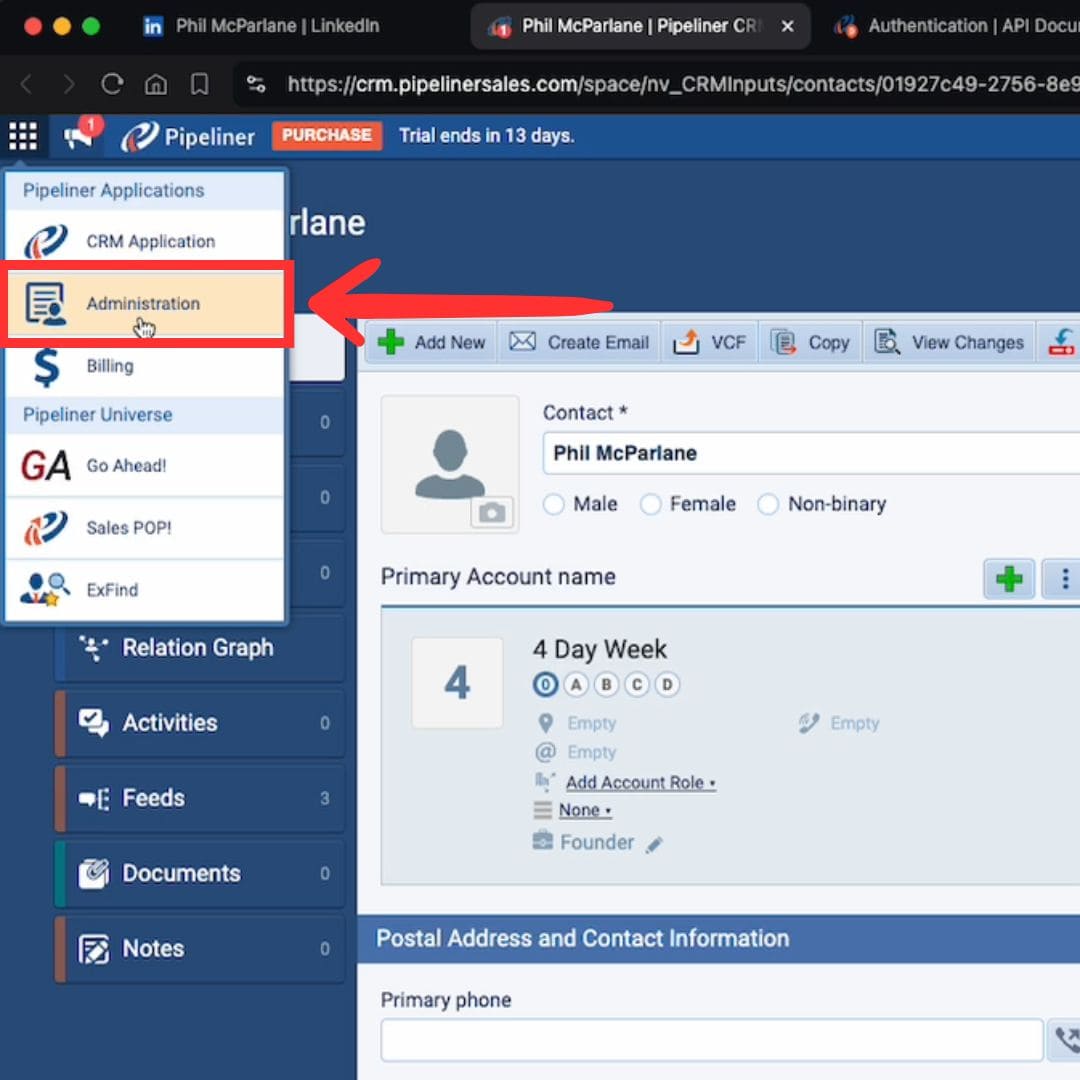
- Navigate to API Keys Section
Once inside the Administration panel, look for the API Key Management option. Click on it to enter the API management area.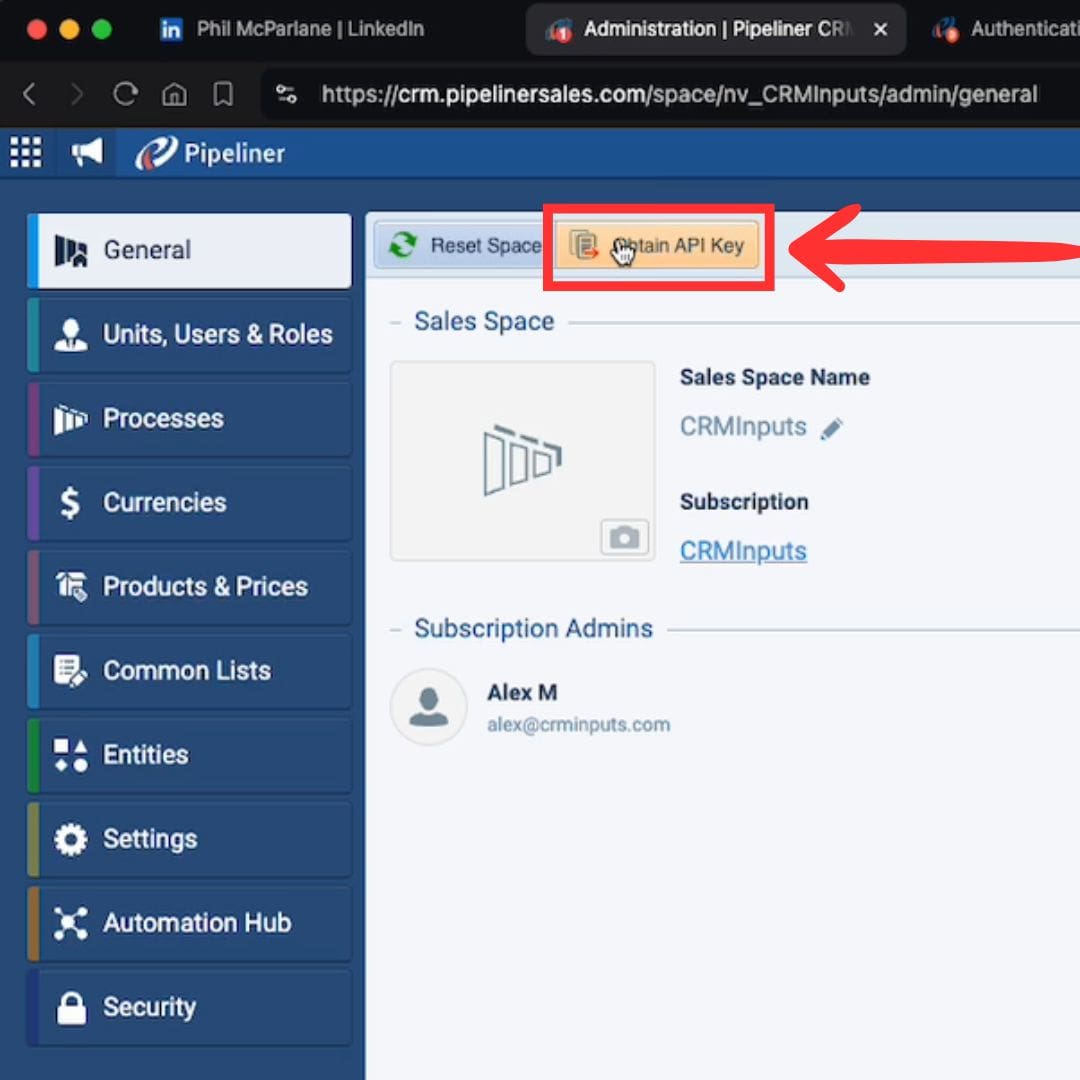
- Create a New API Key
In the API Key section, click on the Create New button to generate a new key. Give it a name (e.g., “Demo”), and make sure the email address associated with your account is correct.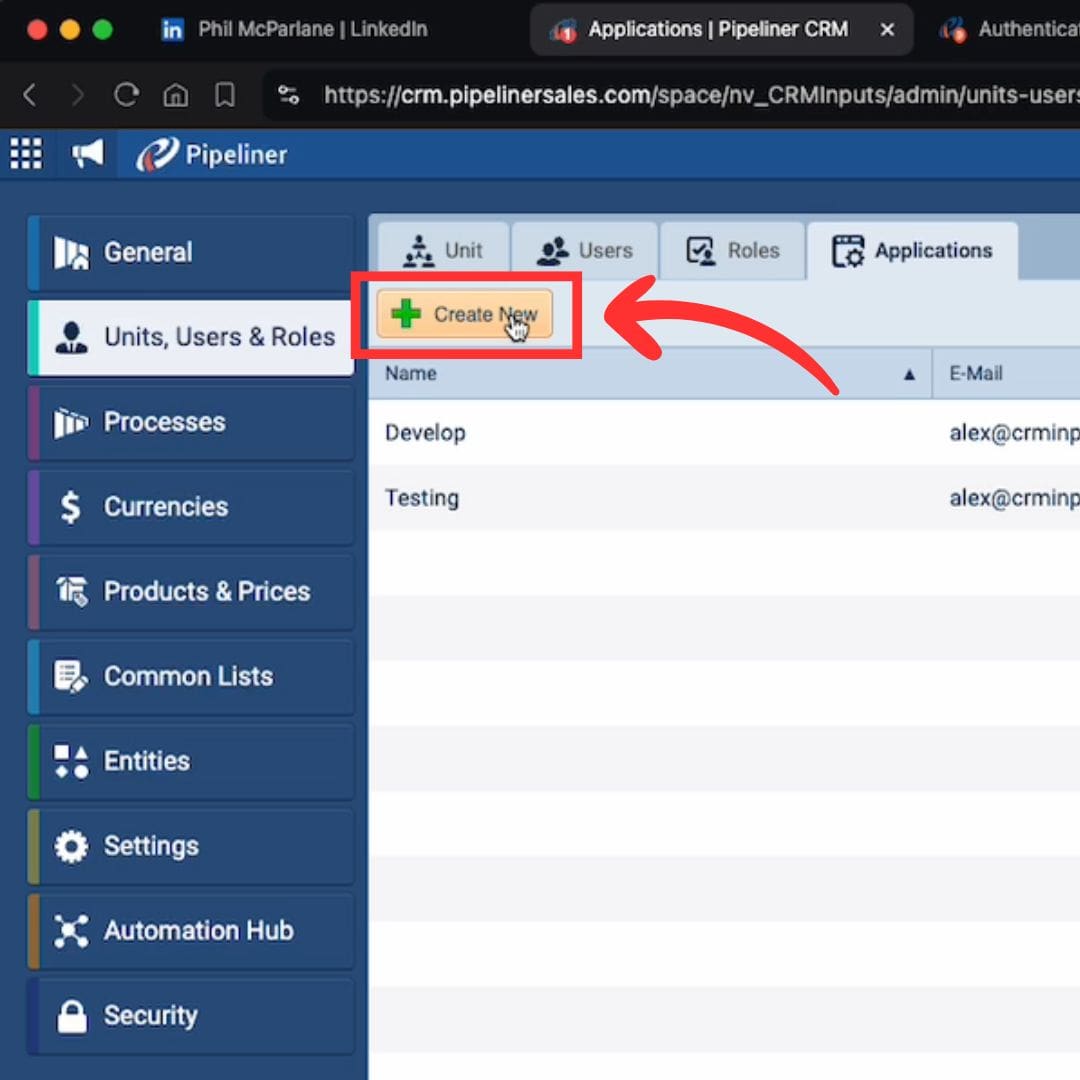
- View and Copy Your API Key Details
After creating the new API key, you will see details like your Username, Password, Space ID, and API Service URL. Click on the “Show” button next to these fields to reveal the values, and copy them for use in your integration.
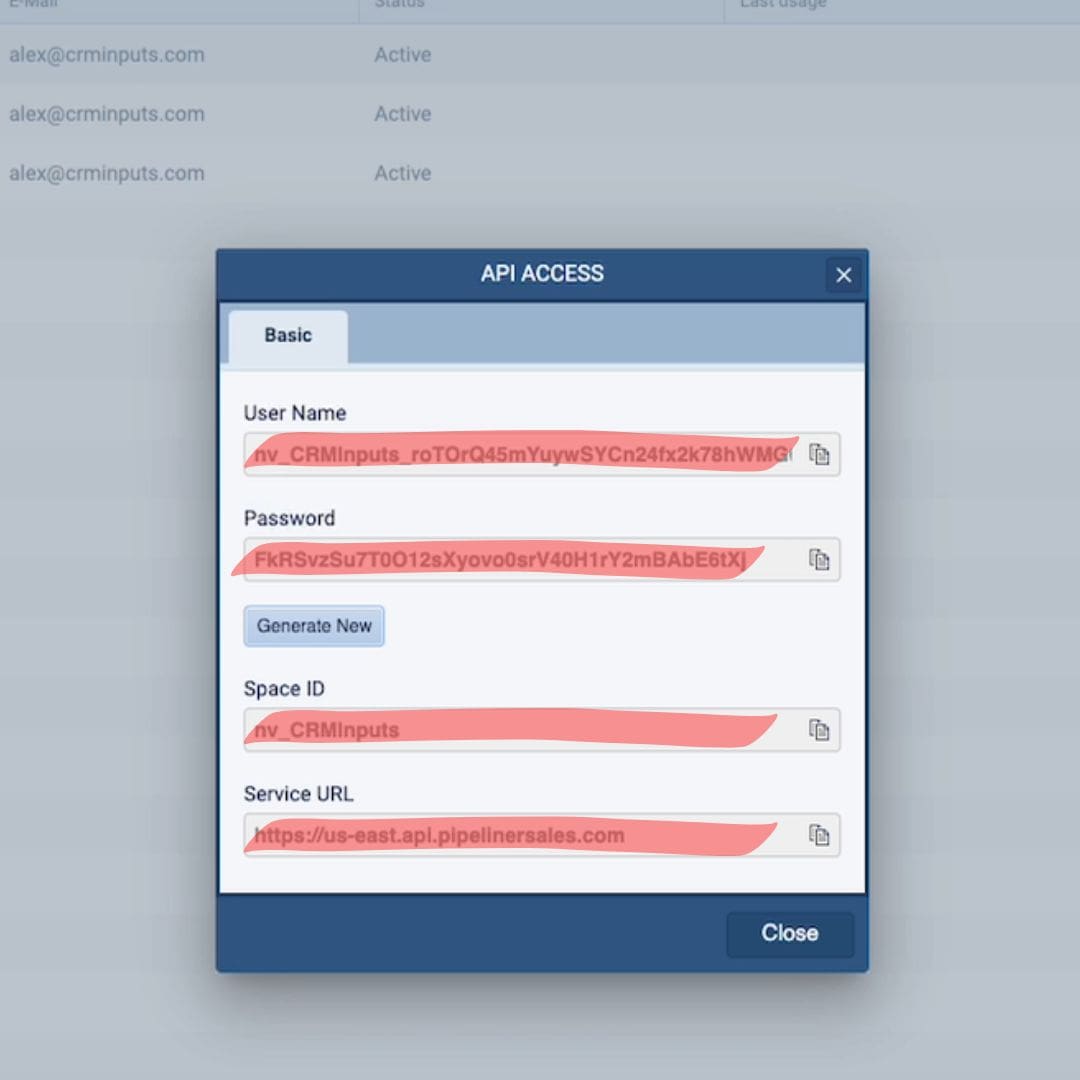
- Use the API Key in Your Integration
Paste the copied API key information (Username, Password, Space ID, and API Service URL) into the relevant fields of the third-party tool you’re connecting to Pipeliner CRM.
And that’s it! You’ve successfully accessed and copied your Pipeliner CRM API key.
For more detailed information or to access the API key section directly, you can navigate to your Pipeliner Administration panel at https://app.pipelinersales.com/admin/api-key-management.

Stop doing Pipeliner data entry.
Sync from LinkedIn to your Pipeliner CRM in 1-Click. Save hours per week.