How to Find Your API Key in SalesMate CRM
Last updated on: January 14, 2025
To integrate your SalesMate CRM with third-party tools and extensions, you will need to access your API key. This guide will walk you through the steps to find and copy your API key in SalesMate.
Steps to Access Your API Key in SalesMate
- Log into Your SalesMate Account
Navigate to SalesMate CRM and sign in using your credentials. - Access the User Menu
In the top right corner of your SalesMate dashboard, click on your user profile icon. - Go to “My Account”
From the dropdown menu, select “My Account” to enter your account settings.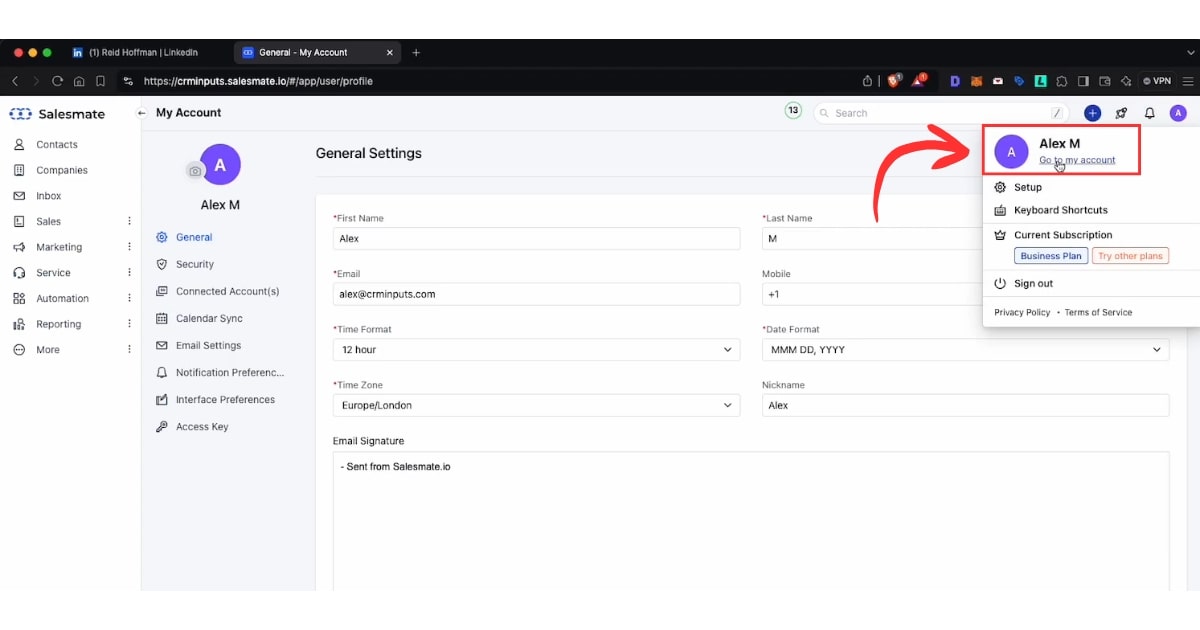
- Navigate to the “Access Key” Section
On the left-hand sidebar, locate and click on “Access Key.” This is where you will find your API keys.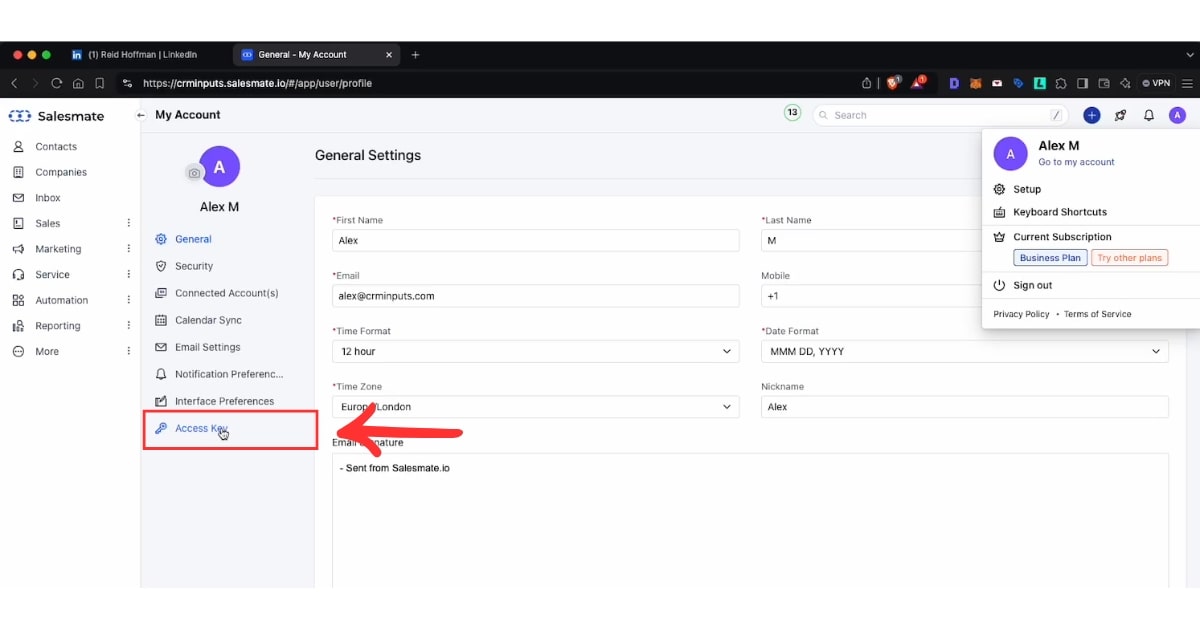
- Copy the Session Key
In the “Access Key” section, find the Session Key. This is the key you need to integrate with external tools. Click on the “Copy” button next to the Session Key to copy it to your clipboard.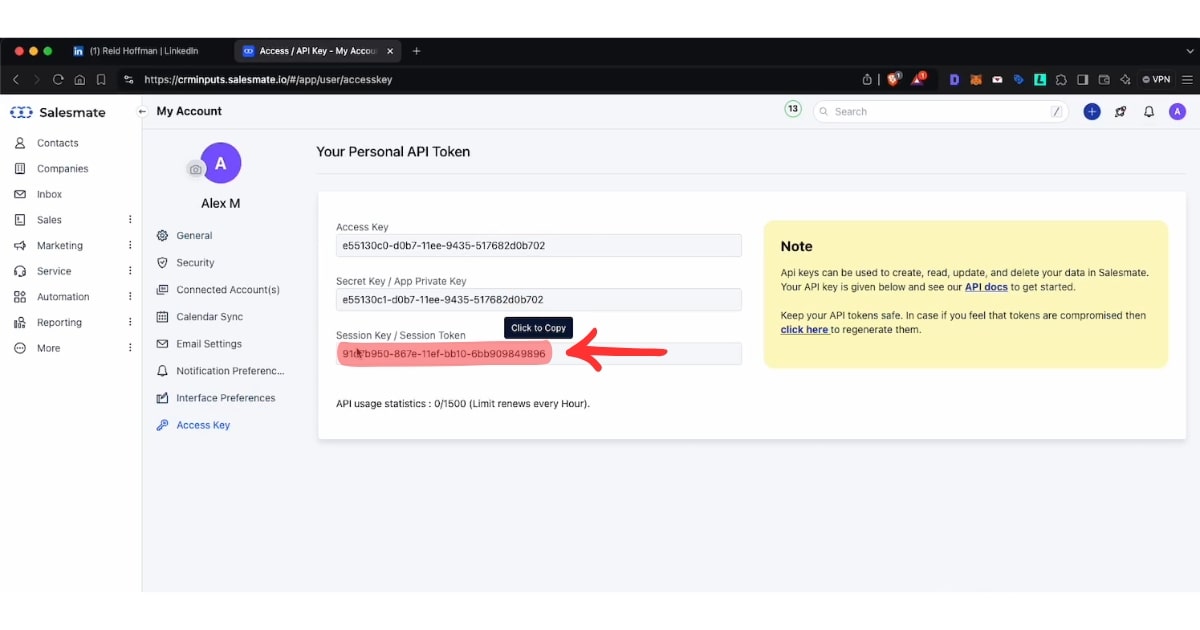
- Use the Key in Your Integration
Paste the copied session key into the required field of the application or integration you’re setting up.
And that’s it! You’ve now successfully accessed your SalesMate API key.
For more information or to access your API key, you can visit your SalesMate account settings directly at: https://app.salesmate.io/settings/developer/api-keys/

Stop doing Salesmate data entry.
Sync from LinkedIn to your Salesmate CRM in 1-Click. Save hours per week.