How to Find Your API Key in TeamGate CRM
Last updated on: January 14, 2025
To integrate TeamGate CRM with tools like the LinkGate Chrome extension, you’ll need to gather a few pieces of information: your API Key, Auth Token, and Dashboard URL. This guide will help you find and use these details to set up the integration.
Steps to Access Your API Key in TeamGate CRM
- Log into Your TeamGate CRM Account
Open TeamGate CRM and sign in with your credentials. - Locate Your API Key
- Click on your profile name in the top-right corner and select Settings.
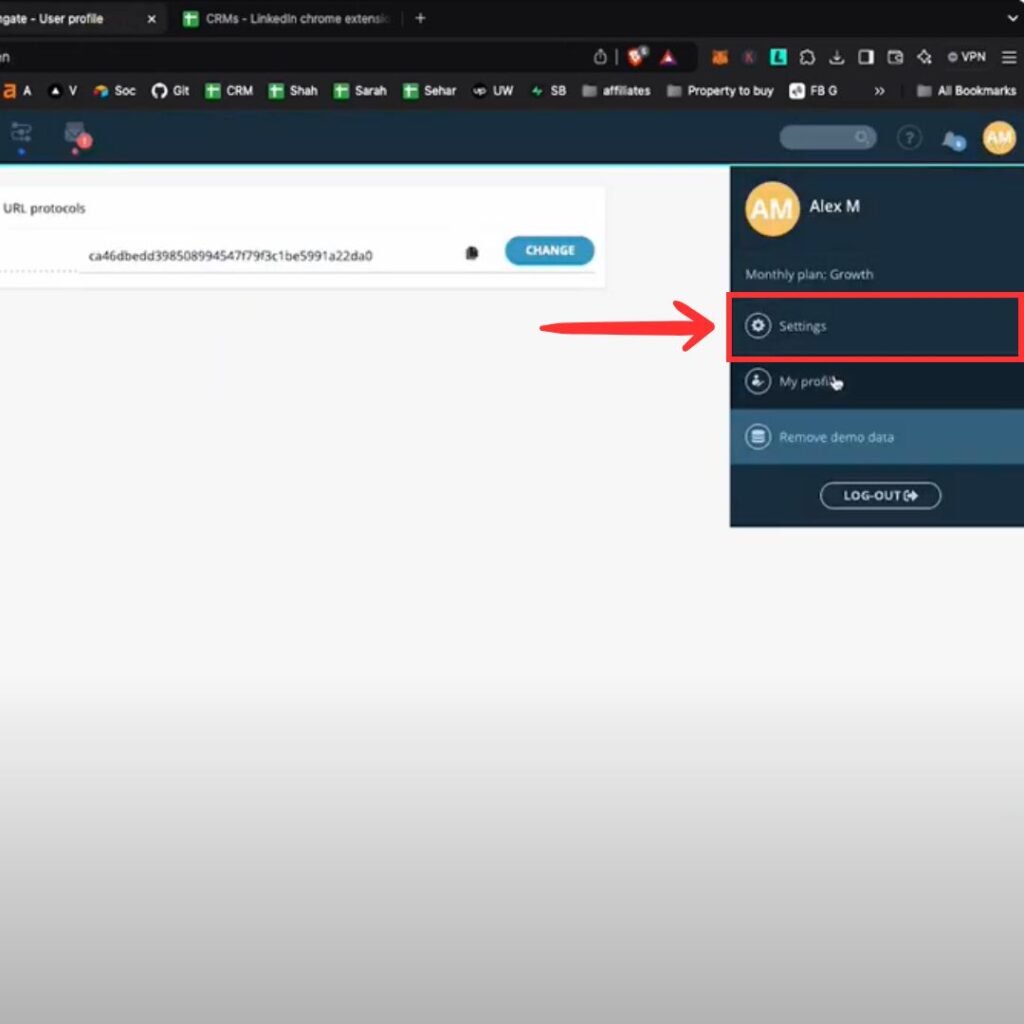
- In the settings menu, navigate to Additional Features, then click on External Apps.
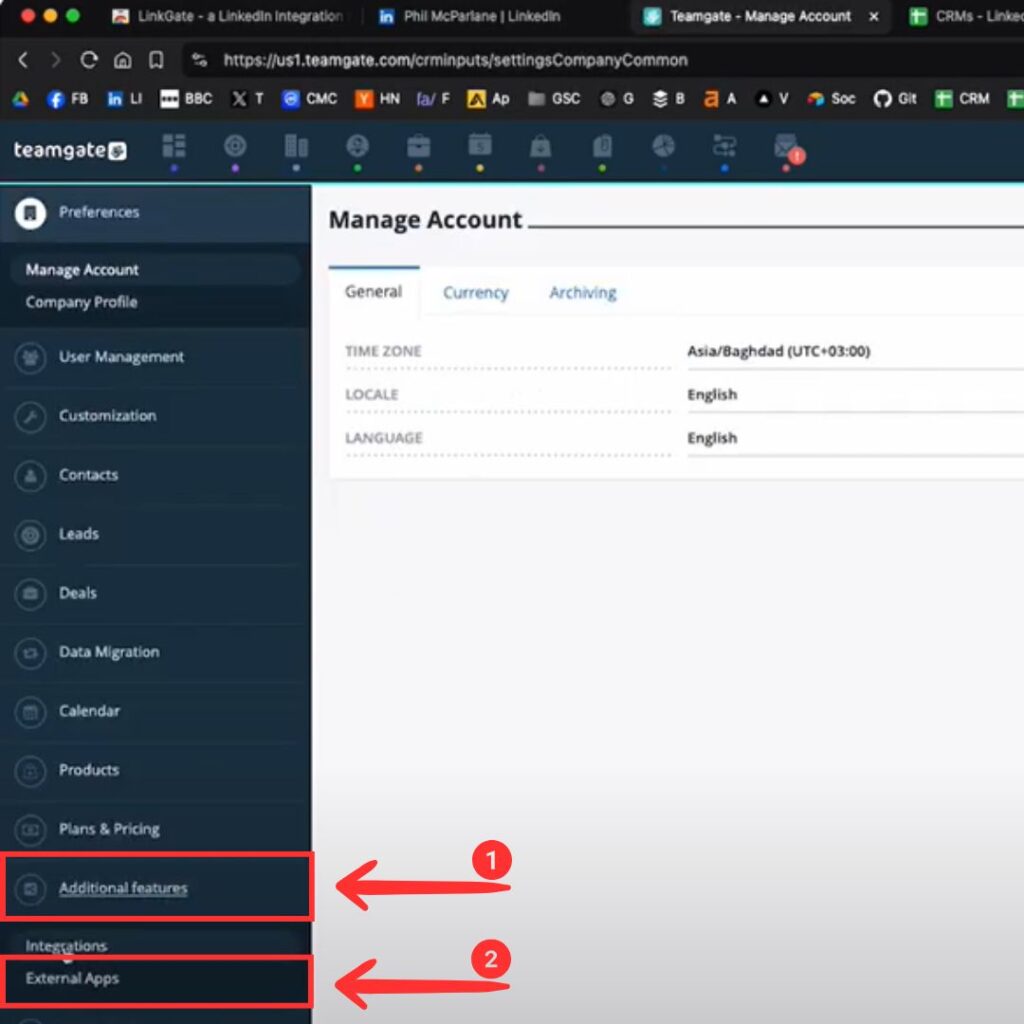
- Here, you’ll see the option to create an API key. Click on Create API Key, give it a name (e.g., “LinkGate Integration”), and then save it.
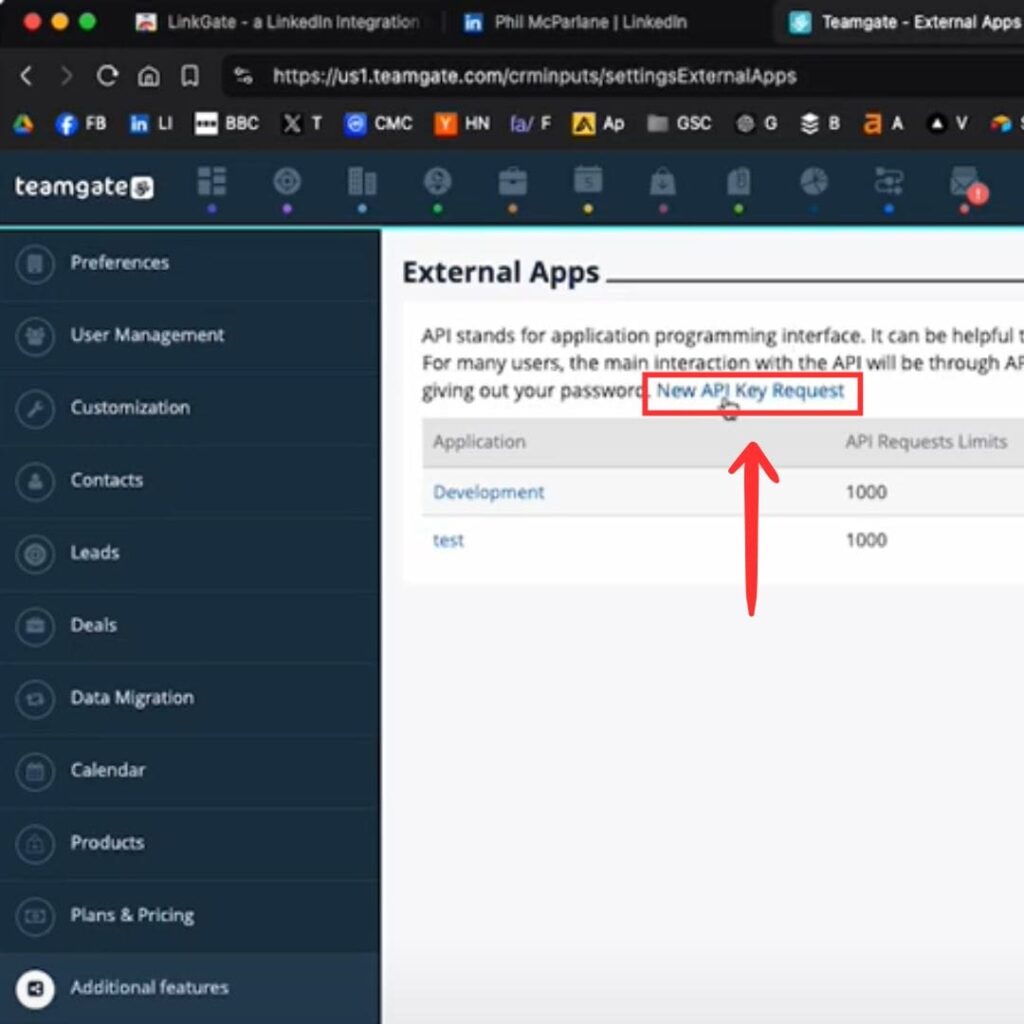
- Once created, click on the API key to copy it to your clipboard.
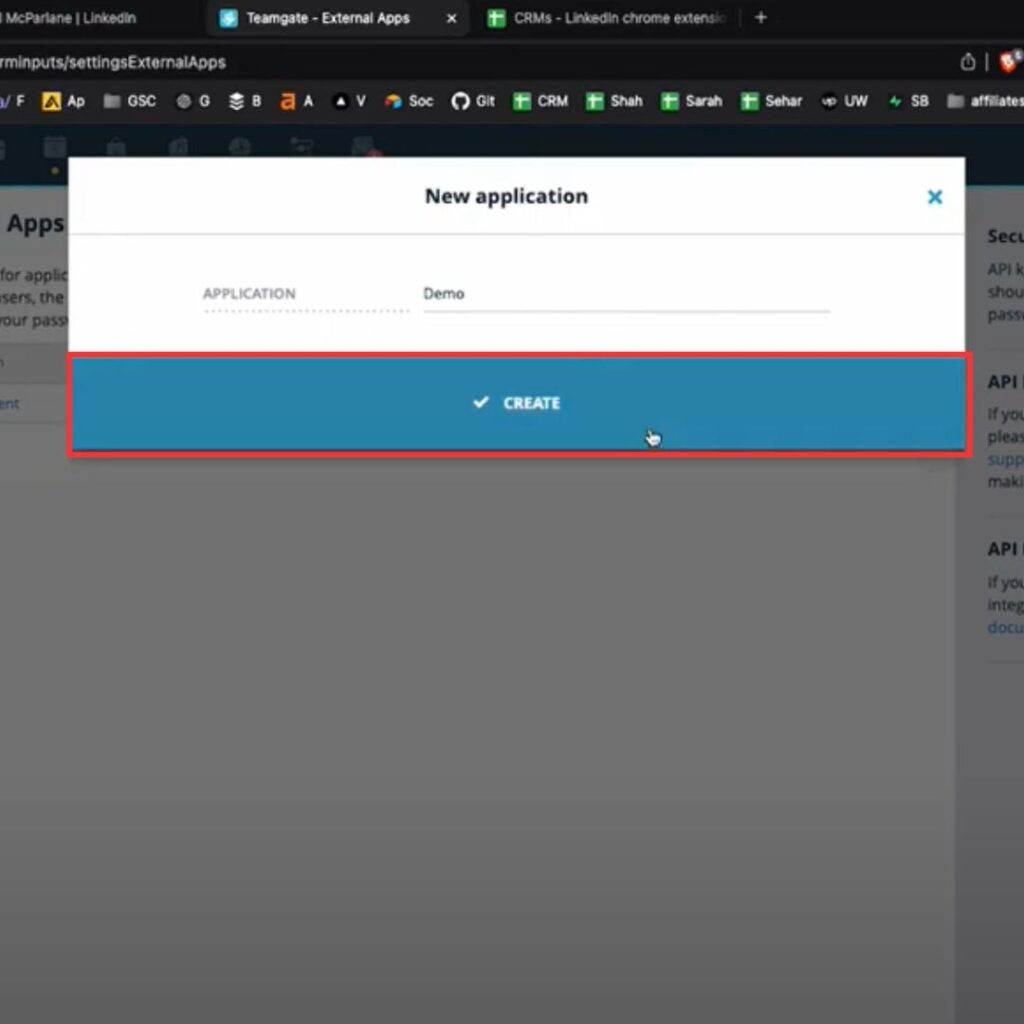
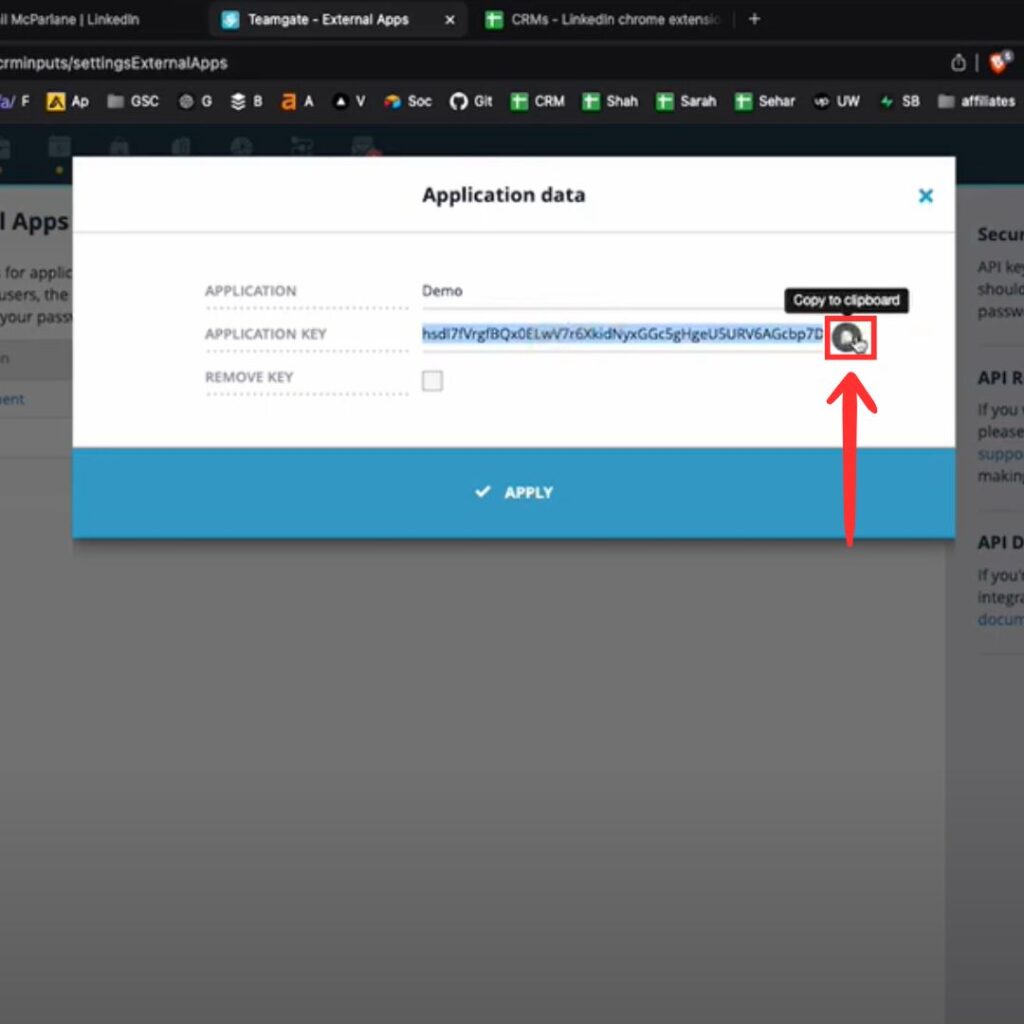
- Click on your profile name in the top-right corner and select Settings.
- Find Your Auth Token
- Return to Settings, and go to the Integrations tab.
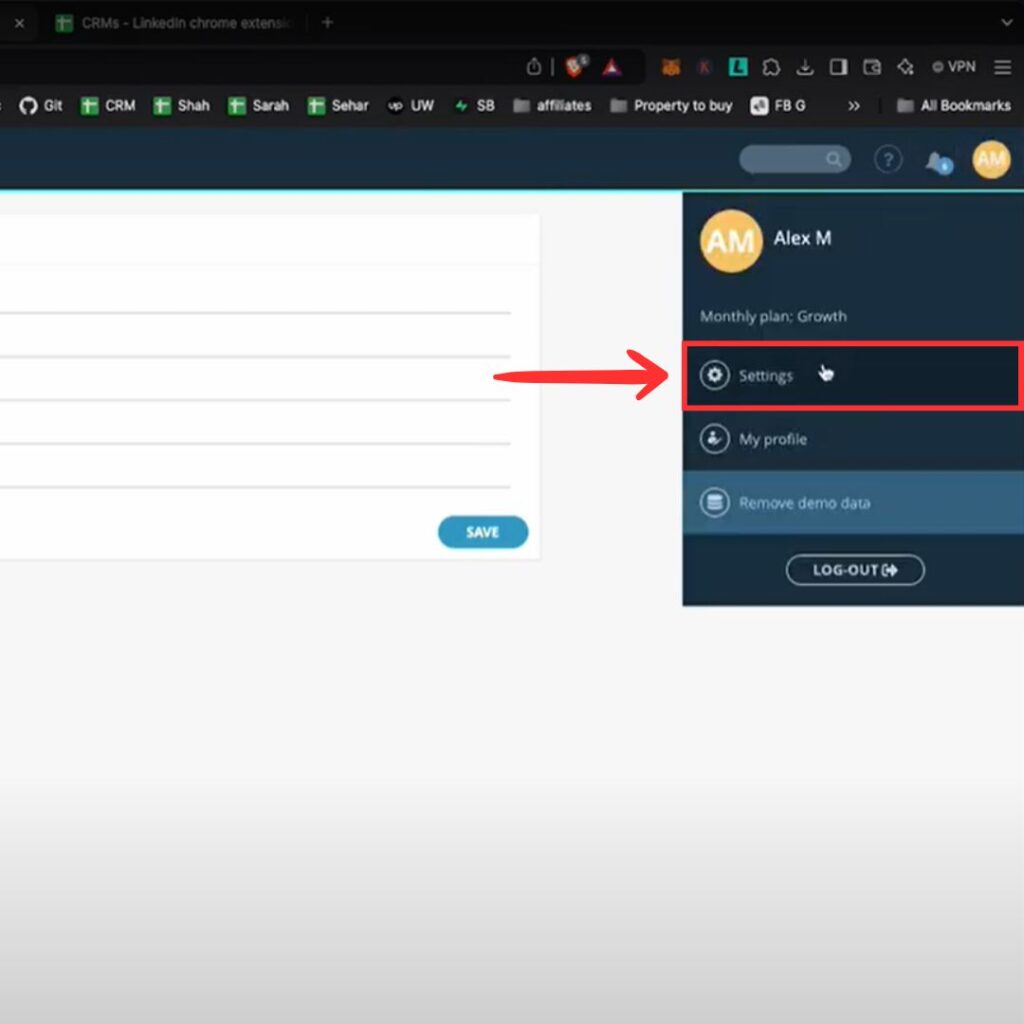
- Under API Access, you’ll find your Auth Token. Click Copy to save it.
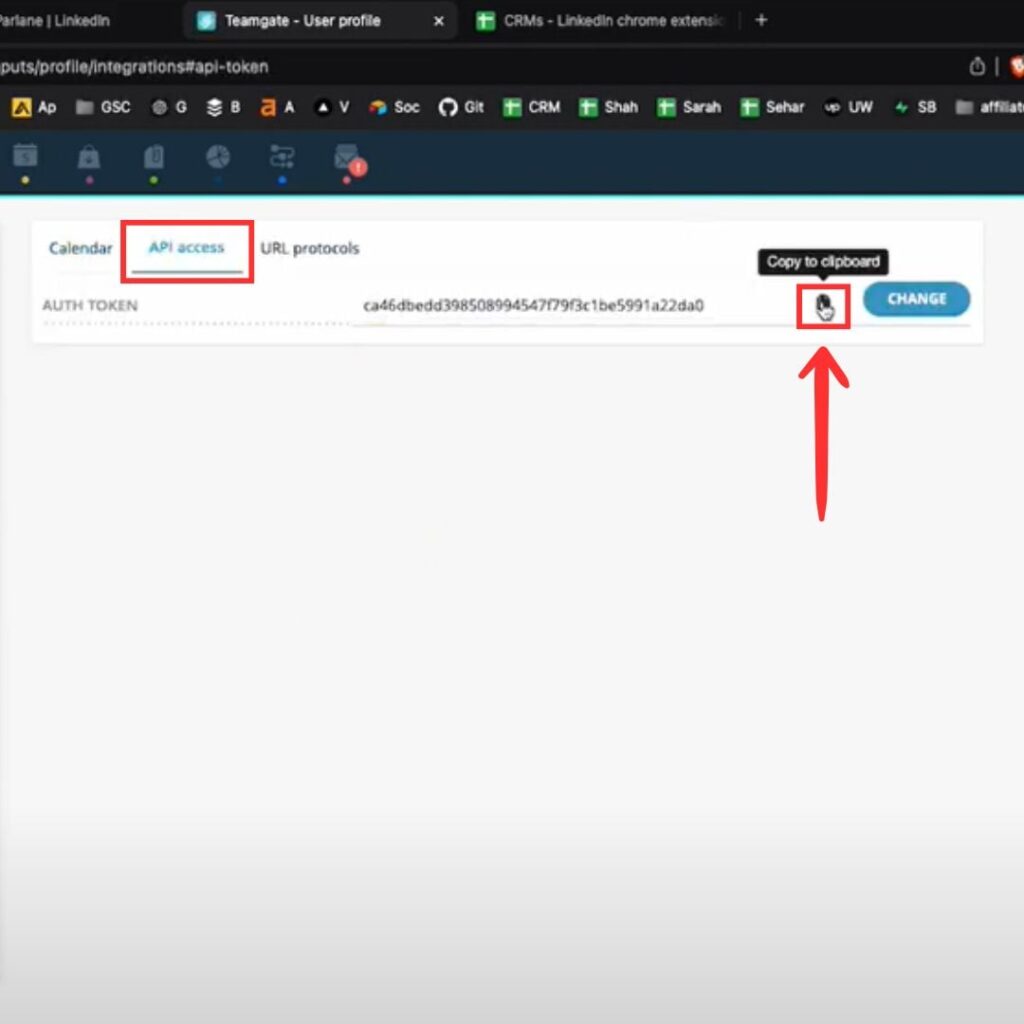
- Copy Your Dashboard URL
- The Dashboard URL is the address you use to log into TeamGate CRM (e.g.,
https://yourcompany.teamgate.com). - Copy the entire URL from your browser’s address bar.
- The Dashboard URL is the address you use to log into TeamGate CRM (e.g.,
- Enter the Information in the LinkGate Extension
- Open the LinkGate Chrome extension settings.
- Paste the API Key, Auth Token, and Dashboard URL into the respective fields.
- Click Complete Setup to finalize the integration.
- Verify the Setup
Now, when you visit a LinkedIn profile, you’ll see an Add to TeamGate button if the contact is not yet in your CRM. For existing contacts, you’ll see a View in TeamGate button.
Example Use
Click on Add to TeamGate to automatically populate the contact’s details, including their verified email address, company name, and job title, into your CRM.
That’s it! You’re ready to streamline your LinkedIn-to-TeamGate workflow, saving hours of manual data entry.
For direct access to API and integration settings, you can go to:
- API Key: https://yourcompany.teamgate.com/settings/external-apps
- Auth Token: https://yourcompany.teamgate.com/settings/api-access (Replace
yourcompanywith your actual TeamGate subdomain.)

LinkedIn Integrations for 50+ CRMs.
Get verified emails from LinkedIn profiles and add them to your CRM in seconds.