How to Find Your API Key in Nimble CRM
Last updated on: February 19, 2025
To integrate Nimble CRM with third-party tools, like a Chrome extension, you’ll need to access your API key. This guide will help you easily locate and copy your Nimble CRM API key.
Steps to Access Your API Key in Nimble CRM
- Log into Your Nimble CRM Account
Open Nimble CRM and sign in using your credentials. - Navigate to the Settings Menu
In the top-right corner of the dashboard, click on your profile picture or name. From the dropdown, select Settings. - Go to API Tokens
In the Settings menu, locate and click on the API Tokens section under Network & Imports.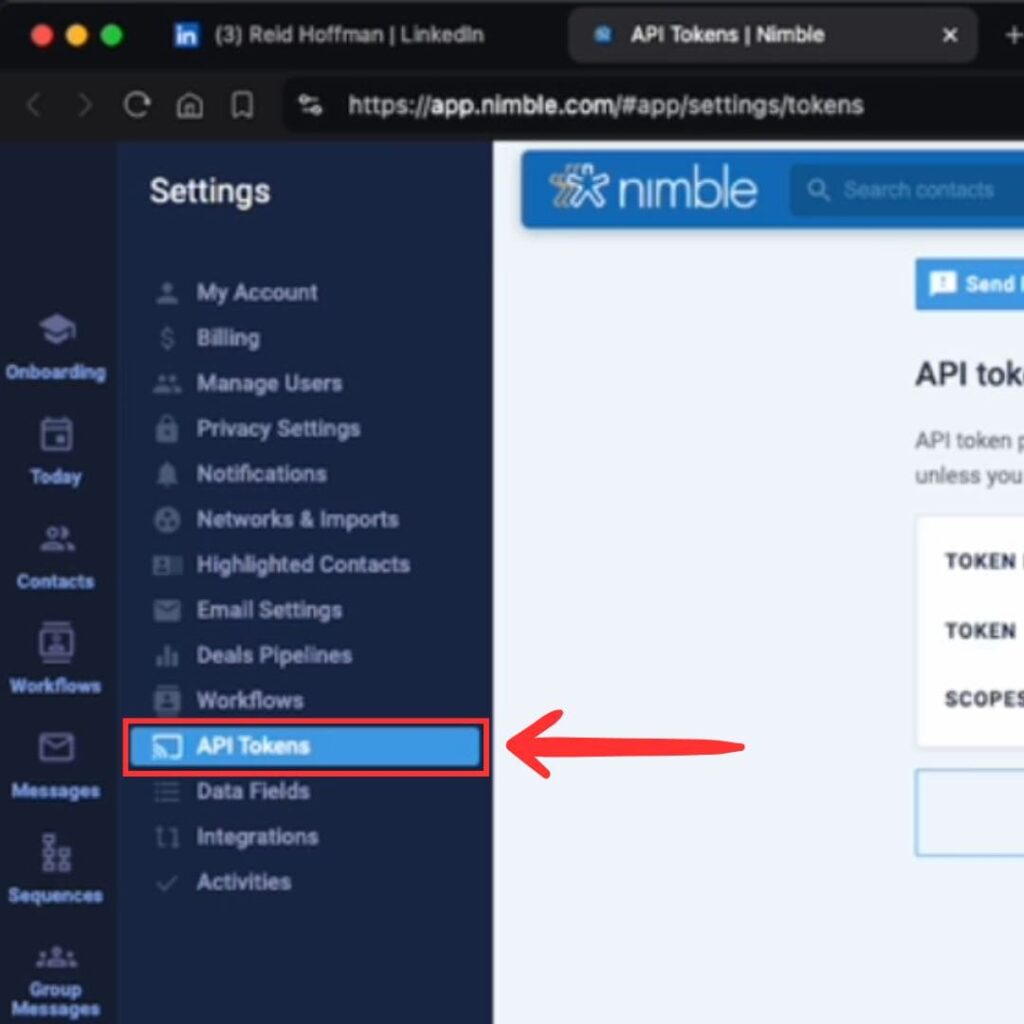
- Generate a New API Token
If you don’t already have an API token, click on the Generate New Token button. You’ll need to select the necessary scopes like Contacts and Basic Info to allow the extension to add contacts to your CRM.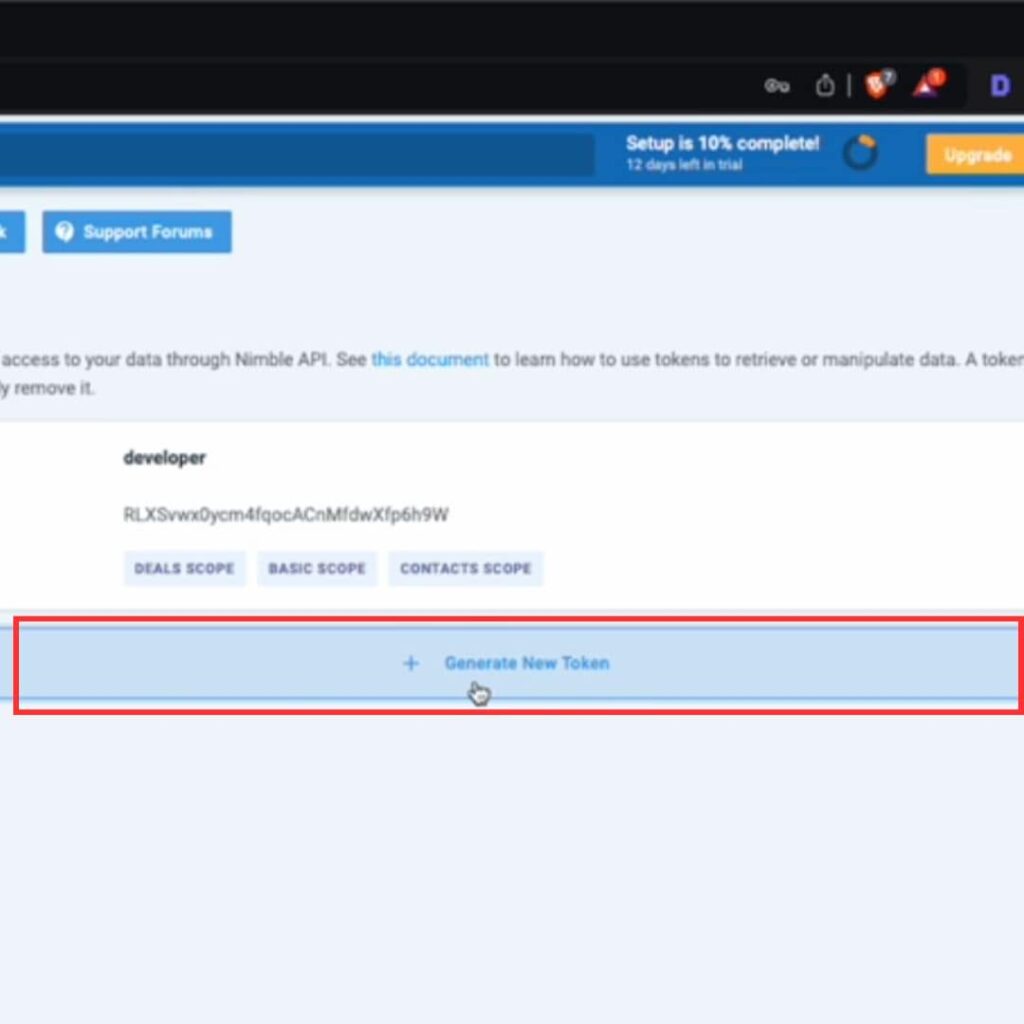
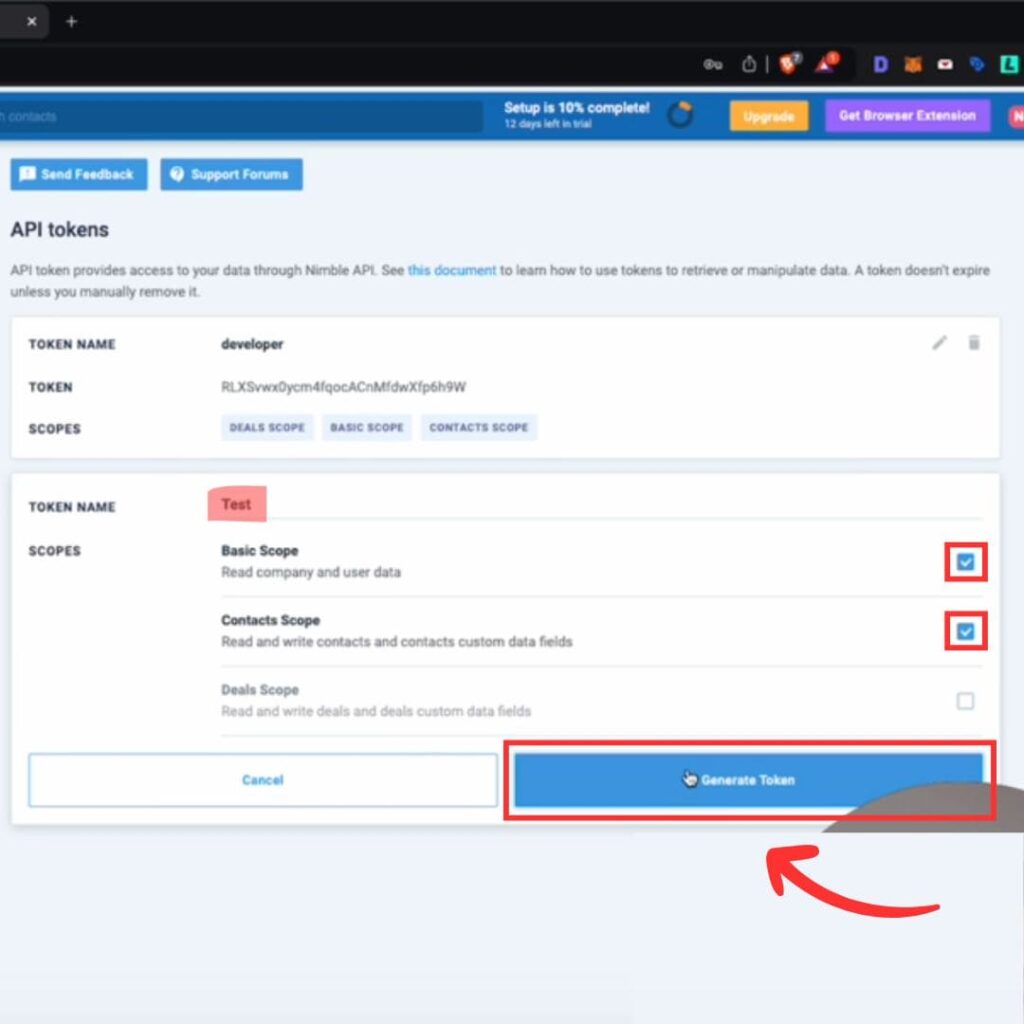
- Copy the API Token
Once your token is generated, click Copy next to the token value. This API token will allow third-party tools to communicate with your Nimble CRM.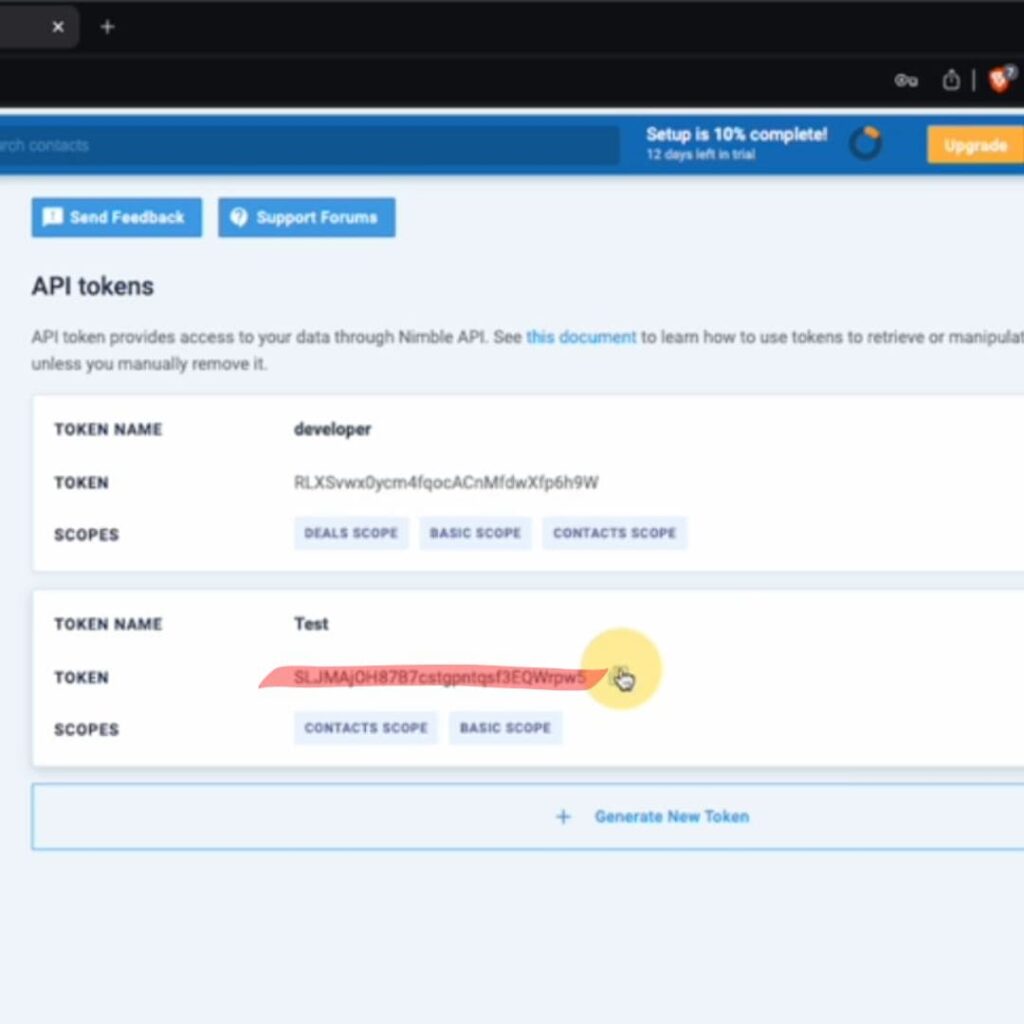
- Use the API Token in Your Integration
Paste the copied API token into the relevant field in the application or Chrome extension you’re integrating with Nimble CRM.
That’s all you need to do! You now have access to your Nimble CRM API key.
For quick access, you can go directly to your API tokens here: https://app.nimble.com/settings/api-tokens.

Stop doing Nimble CRM data entry.
ync from LinkedIn to your Nimble CRM in 1-Click. Save hours per week.