How to Find Your API Key in Capsule CRM
Last updated on: February 19, 2025
To integrate Capsule CRM with third-party tools like the Link Capsule Chrome extension, you need to generate an API authentication token. This guide will walk you through the process of finding and copying your Capsule CRM API token.
Steps to Access Your API Token in Capsule CRM
- Log into Your Capsule CRM Account
Open Capsule CRM and sign in using your credentials. - Go to Your Account Settings
In the top-right corner, click on your profile picture or name, and from the dropdown menu, select My Preferences.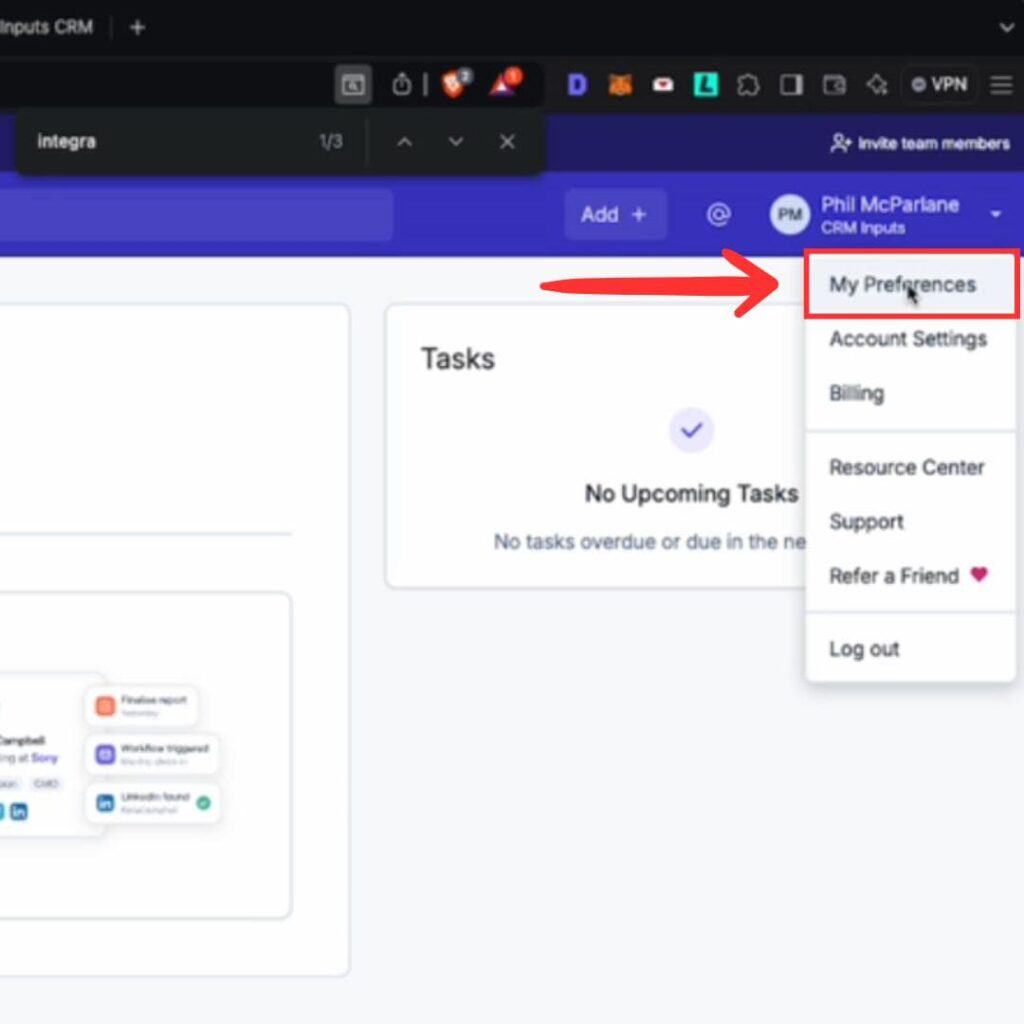
- Find the API Authentication Tokens Section
Scroll down in the My Preferences page until you see the section titled API Authentication Tokens. This is where you can create and manage your API tokens.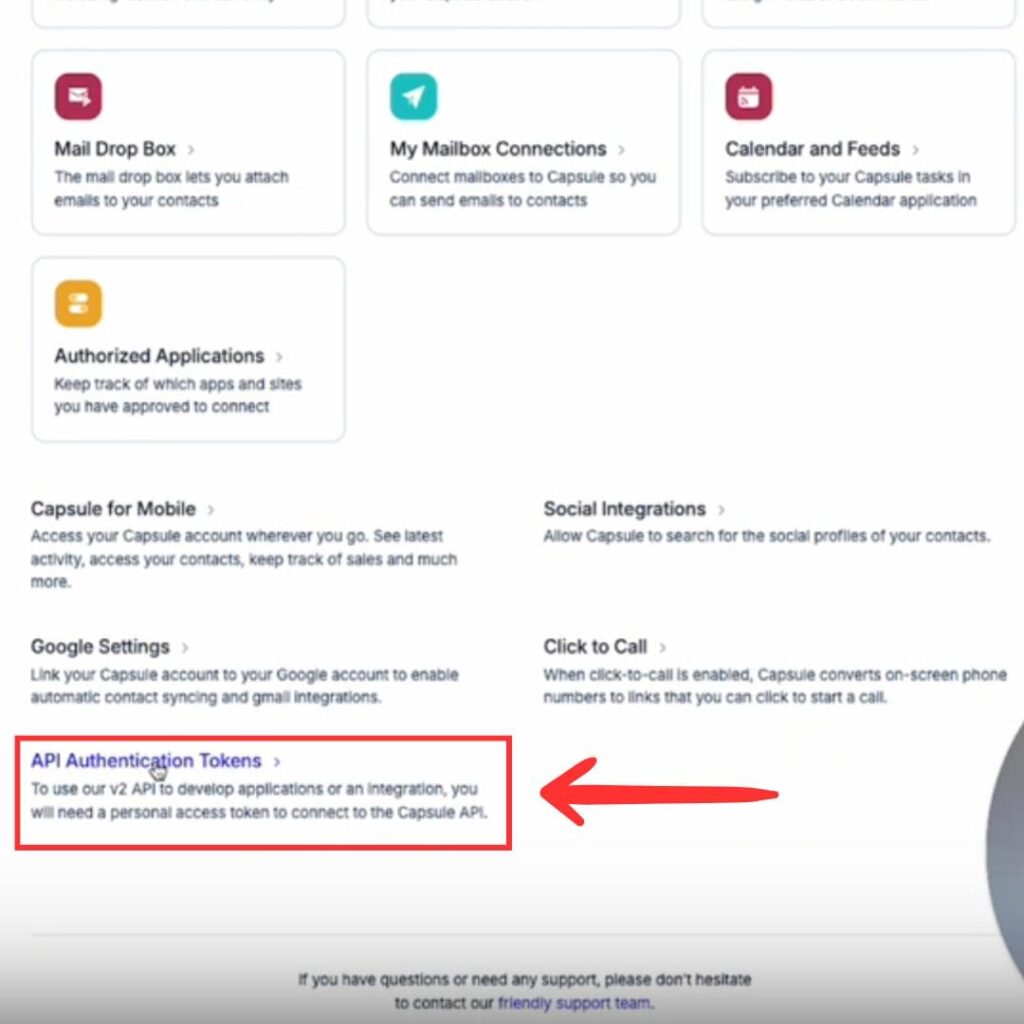
- Create a New API Token
If you don’t already have an API token, click on Create New Token. You will need to assign the token the necessary permissions, including Read and Create, to allow adding contacts to your CRM.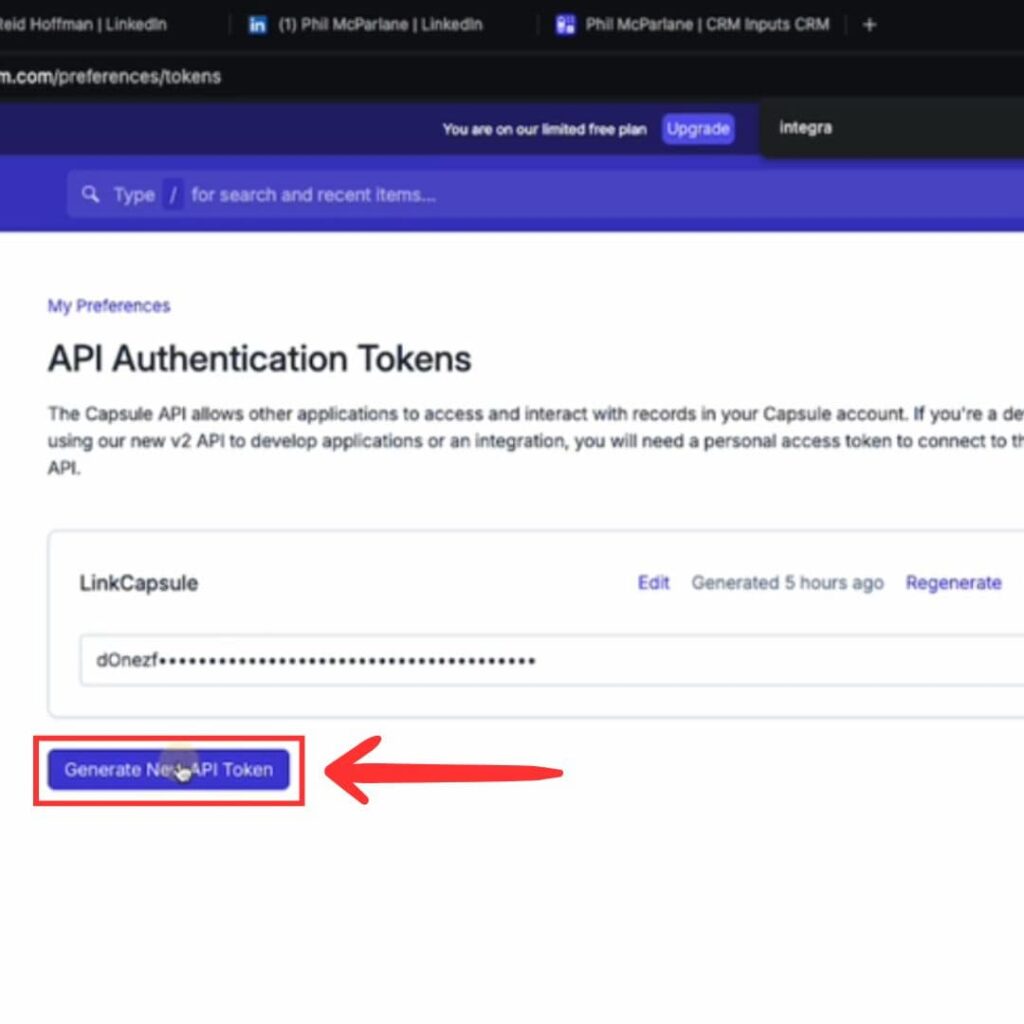
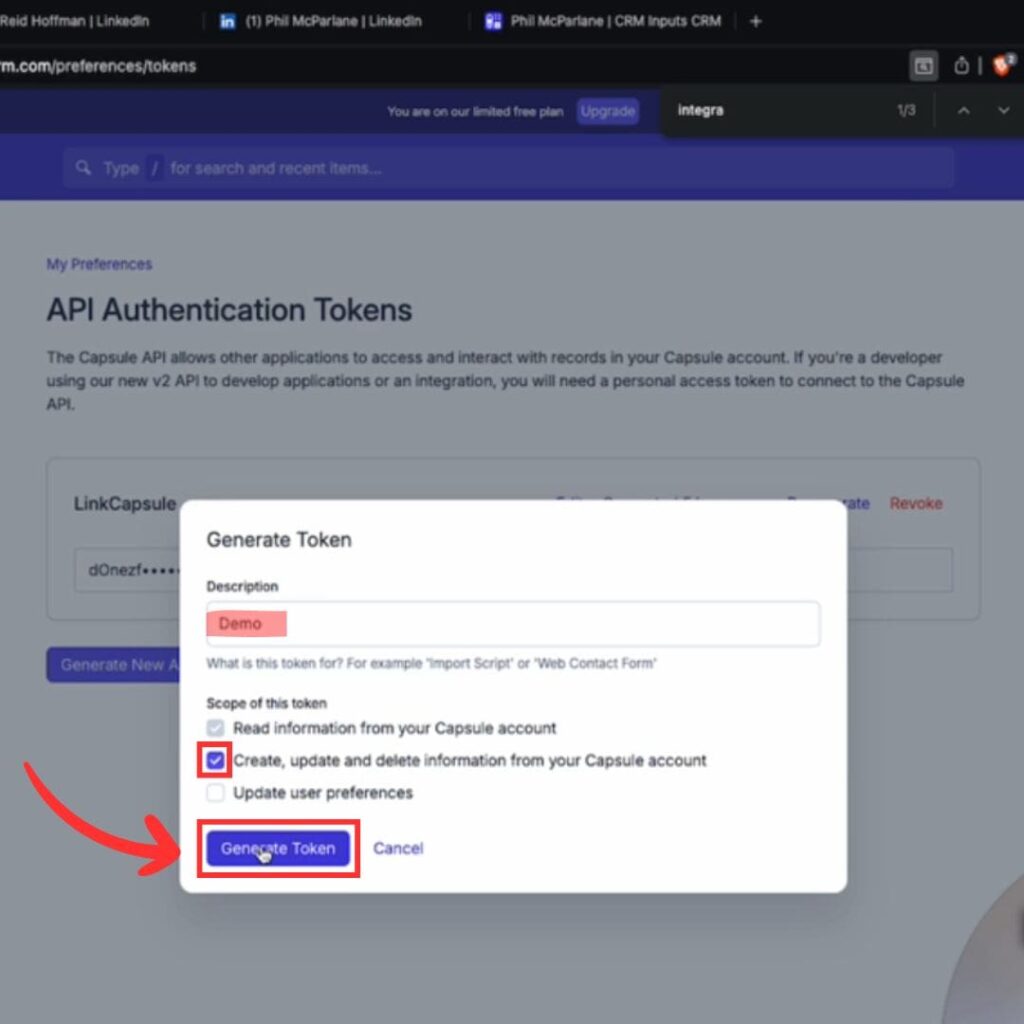
- Copy the API Token
Once the token is generated, click the Copy button next to it. This token will be used to authenticate your integration with Capsule CRM.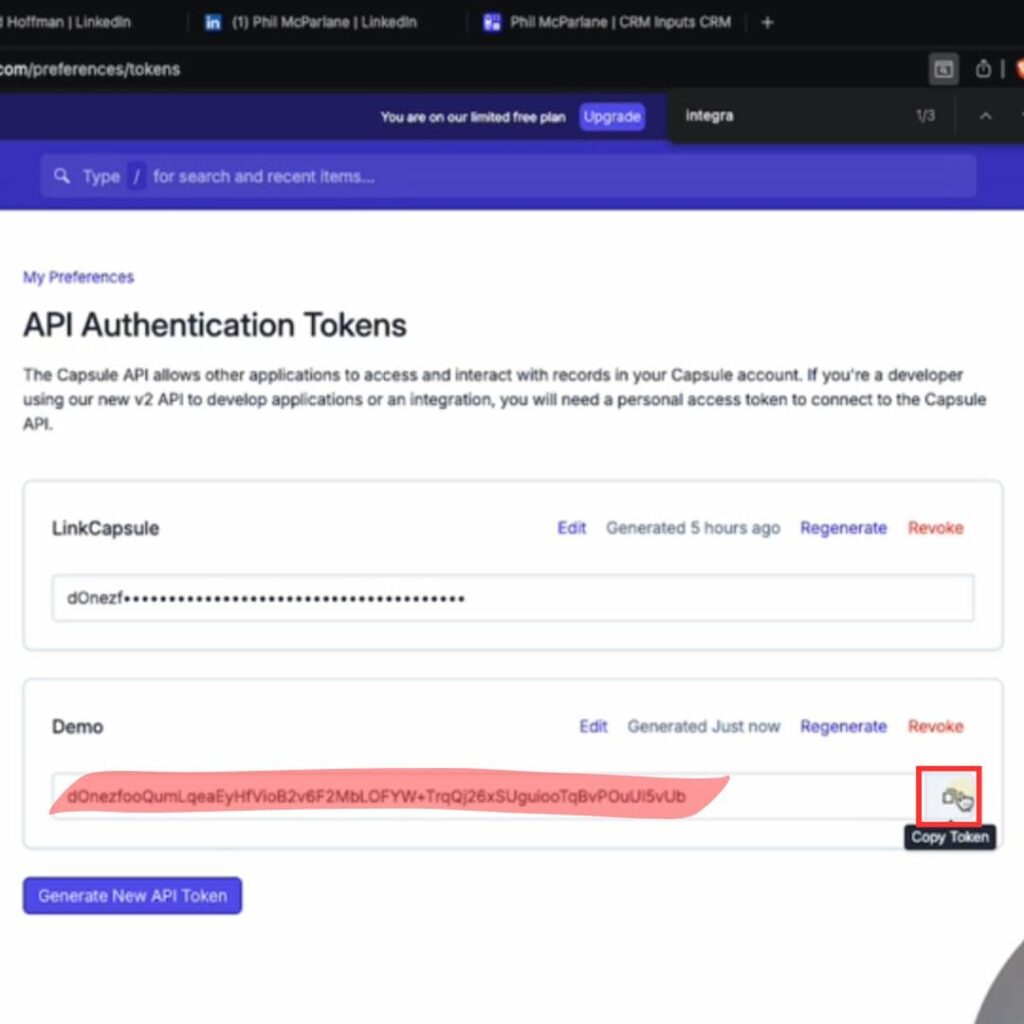
- Use the API Token in Your Integration
Paste the copied API token into the relevant field in the Link Capsule Chrome extension or any other tool you’re integrating with Capsule CRM.
And that’s it! You’ve now successfully accessed and copied your API token in Capsule CRM.
For quick access, you can navigate directly to the API authentication section here: https://app.capsulecrm.com/settings/authentication-tokens.

Stop doing Capsule CRM data entry.
Sync from LinkedIn to your Capsule CRM in 1-Click. Save hours per week.