How to Find Your API Key in Less Annoying CRM
Last updated on: February 19, 2025
To integrate Less Annoying CRM with third-party tools like the Linkless Chrome extension, you’ll need to create and use an API key. This guide walks you through finding and setting up your Less Annoying CRM API key.
Steps to Access Your API Key in Less Annoying CRM
- Log into Your Less Annoying CRM Account
Go to Less Annoying CRM and log in using your credentials. - Navigate to Your Settings
In the top-right corner, click on your profile picture or name, and then select Settings.
- Go to API Key Section
In the Settings page, scroll down to the API section. Here, you’ll find the options to create and manage API keys.
- Create a New API Key
In the API section, click Create New API Key. Name the key (e.g., “Linkless Integration”) and select Read access. You do not need to enable editing or deleting permissions if your integration only requires adding contacts.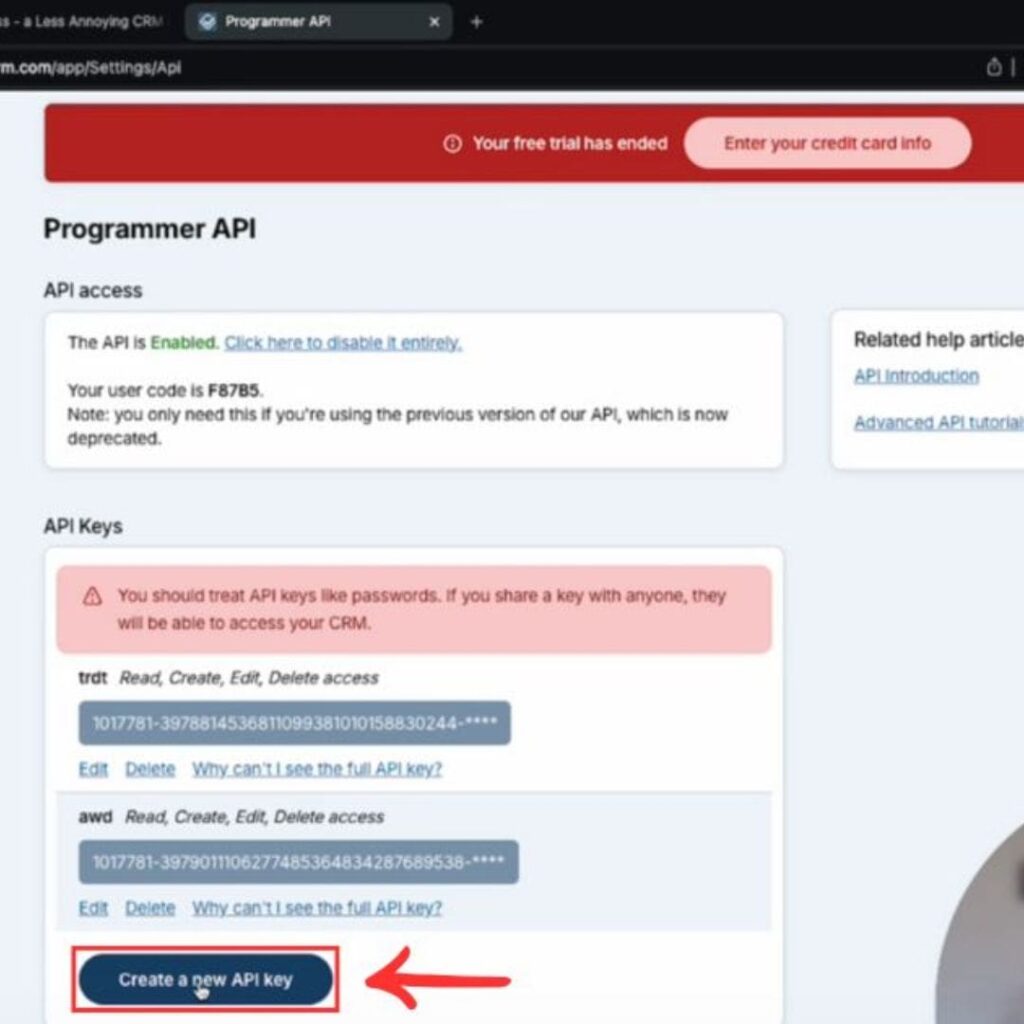
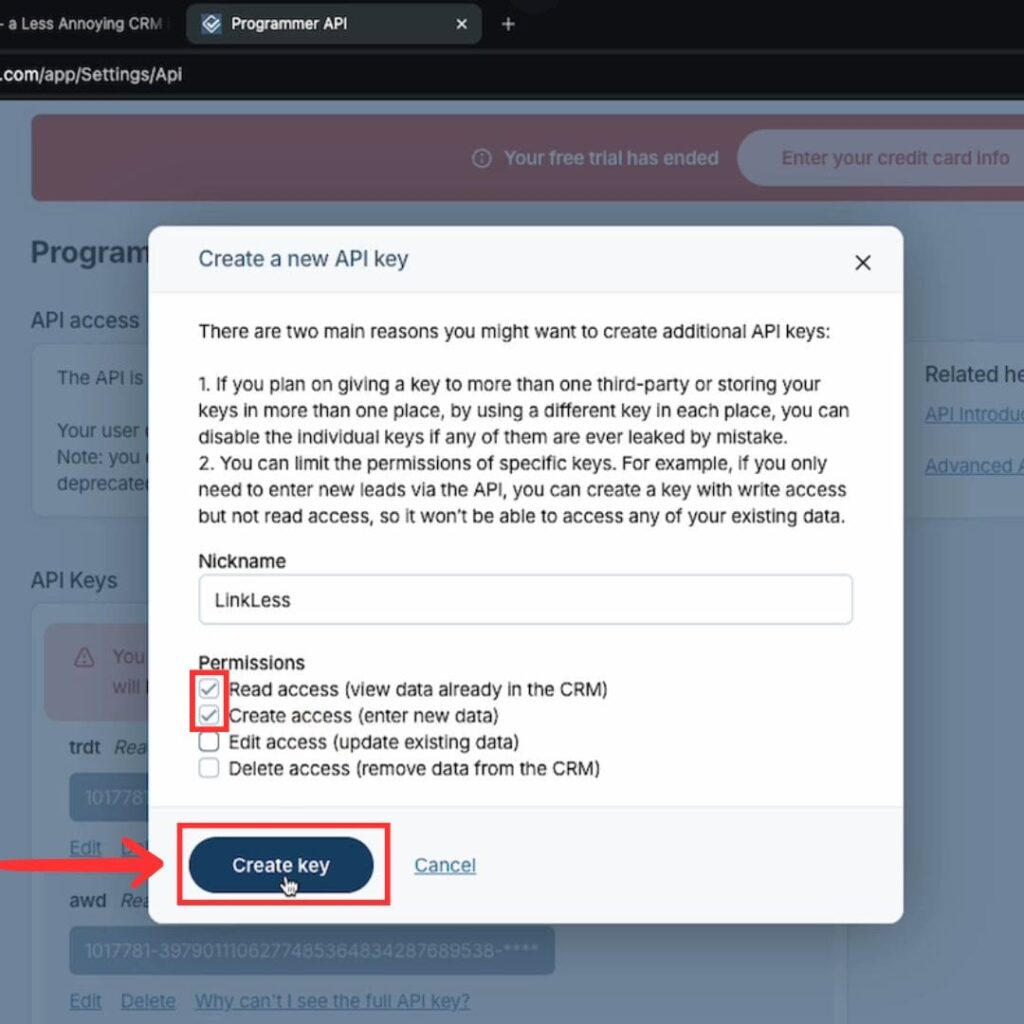
- Copy the API Key
Once the API key is generated, click Copy to copy the key to your clipboard.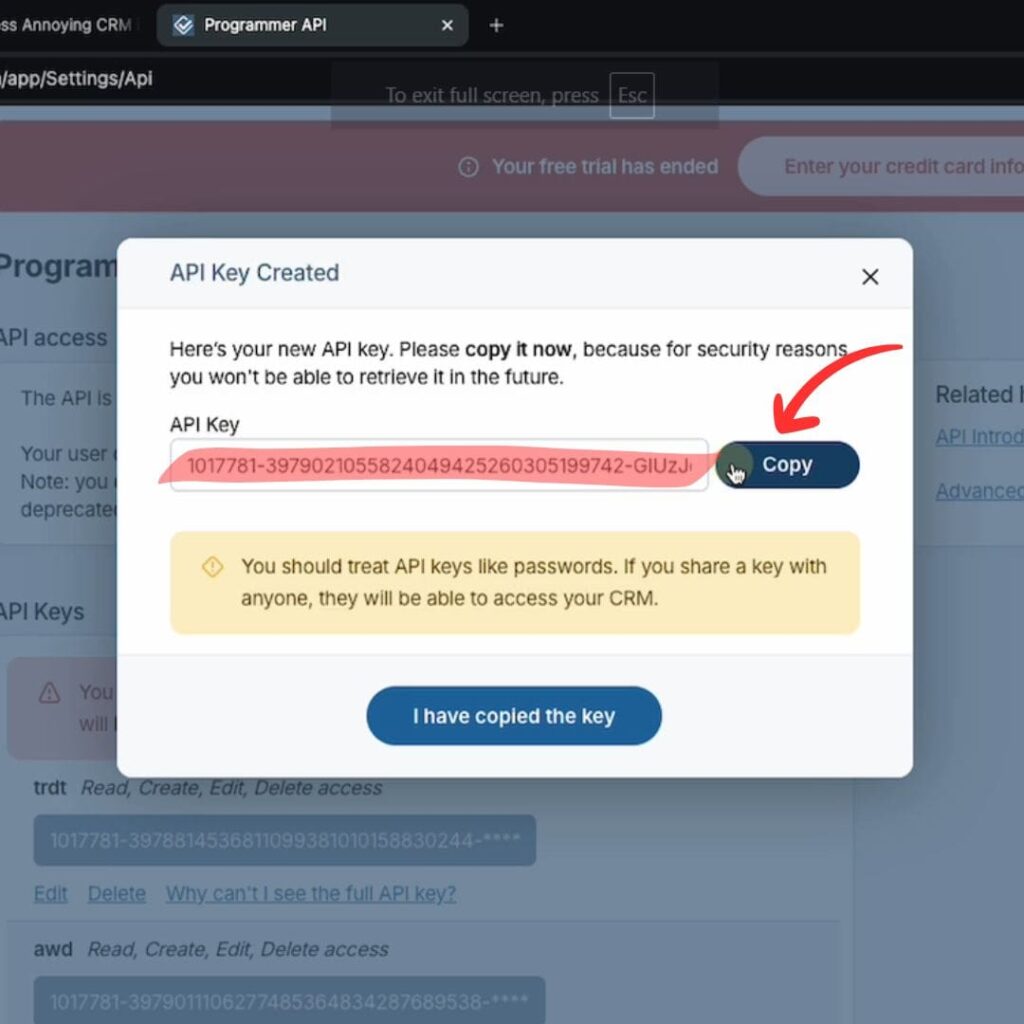
- Enter the API Key in Linkless Extension
Open the Linkless Chrome extension settings and paste the copied API key into the required field. Save the settings to enable integration with your Less Annoying CRM. - Verify the Setup
Now, when viewing a LinkedIn profile, you’ll see an Add to Less Annoying CRM button to add contacts directly to your CRM.
That’s it! You’re now set up to seamlessly add contacts from LinkedIn to Less Annoying CRM.
For direct access to the API settings, go to: https://www.lessannoyingcrm.com/settings/api.

Spend 4hrs a week less inside LACRM.
Get verified emails from LinkedIn profiles and add them to your CRM in seconds.