How to Find Your API Key in Ontraport
Last updated on: February 19, 2025
To integrate with Ontraport’s API, you’ll need both your API Key and App ID. Follow the steps below to locate these in your Ontraport dashboard.
Steps to Access Your API Key and App ID
- Log in to Ontraport
Start by logging in to your Ontraport account at https://app.ontraport.com. - Navigate to the Administration Settings
Click on your profile icon in the upper right corner, and from the dropdown menu, select Administration. This will take you to the main settings area. - Go to API Settings
In the Administration panel, locate the API Settings option under the Developer section. Click here to access your API management tools.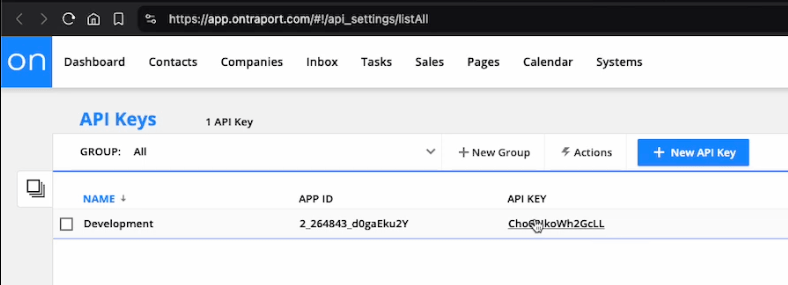
- Create or View Your API Key
Here, you will see any existing API keys and app IDs. If you haven’t created an API key yet, click New API Key and follow the prompts to generate one. Note that you may need to set permissions depending on your integration needs. - Copy Your API Key and App ID
Copy both the API Key and App ID from this page. You can now paste these keys into your integration setup.
For more details, you can directly access the API settings page in your Ontraport account by visiting: https://app.ontraport.com/#!/api_settings.

Stop doing Ontraport data entry.
Sync from LinkedIn to your Ontraport CRM in 1-Click. Save hours per week.