How to Find Your API Key in Zendesk Sell
Last updated on: February 19, 2025
To integrate your Zendesk Sell CRM with external tools like a Chrome extension, you’ll need to generate and use your Personal Access Token (API key). Here’s a quick guide to help you find your Zendesk Sell API key and set up the integration.
Steps to Access Your API Key in Zendesk Sell
- Log into Your Zendesk Sell Account
Open Zendesk Sell and log in with your account credentials. - Navigate to Settings
In the top-right corner of the dashboard, click on your profile picture or name, and from the dropdown, select Settings.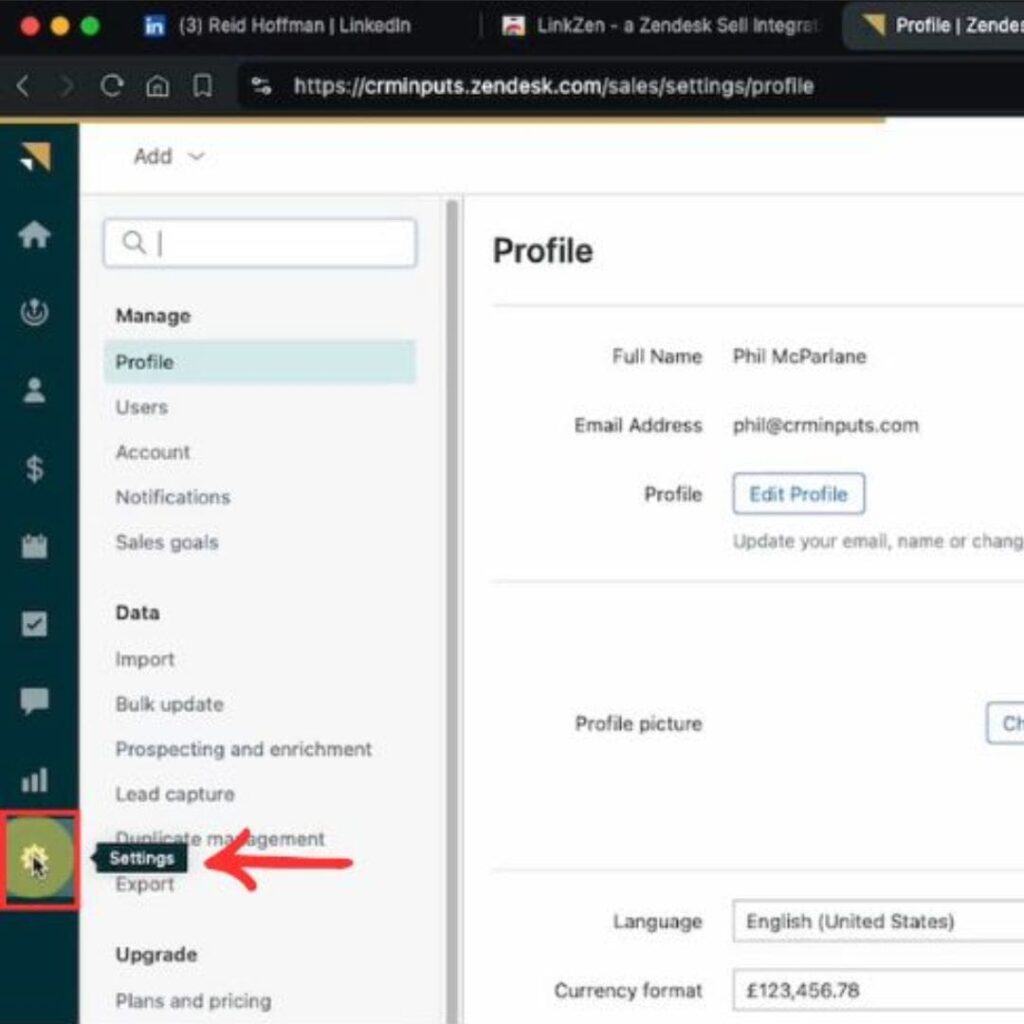
- Go to OAuth Settings
Once in the Settings menu, type OAuth in the search bar, or navigate directly to the API & OAuth section where you can create and manage tokens for external applications.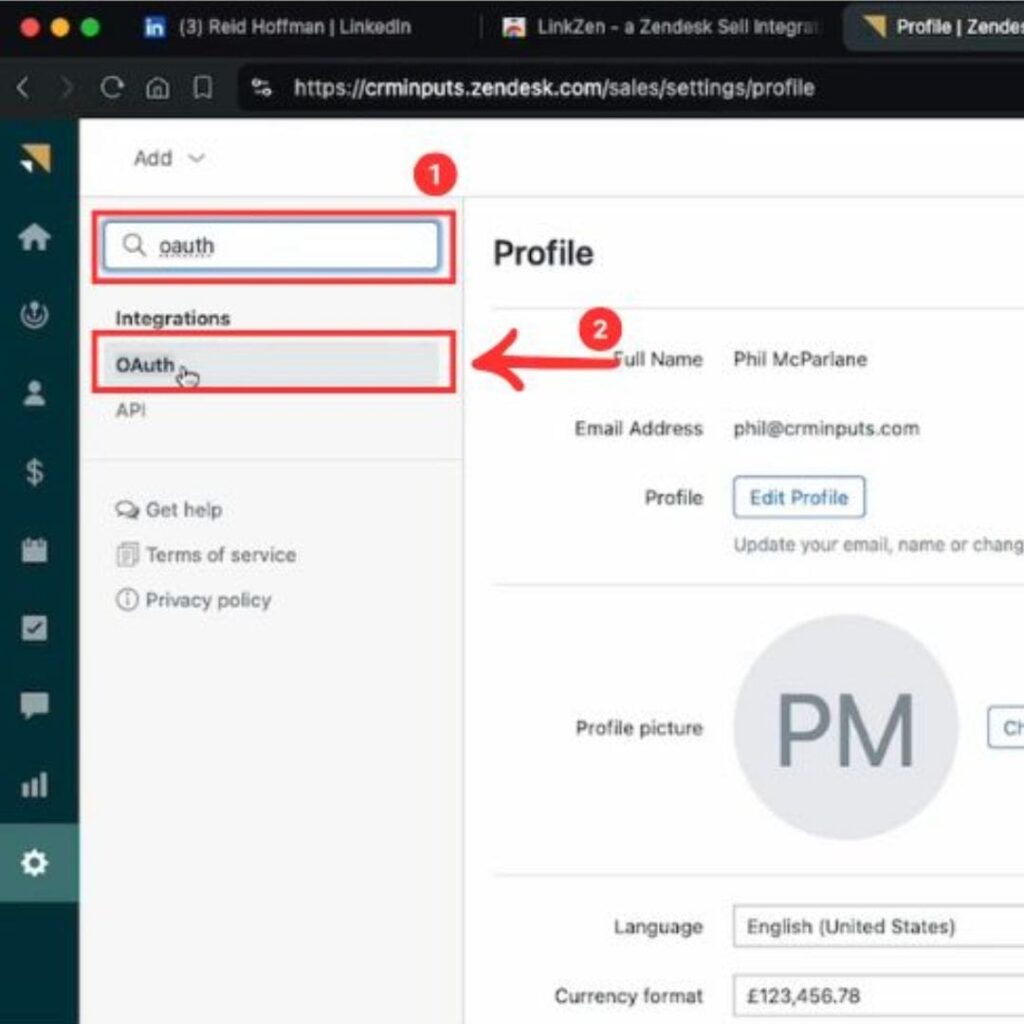
- Create a New Personal Access Token
In the OAuth section, click on Create Access Token. Name the token (e.g., “LinkZen”) and select the required permissions:- Read and Write for contacts, companies, and leads.
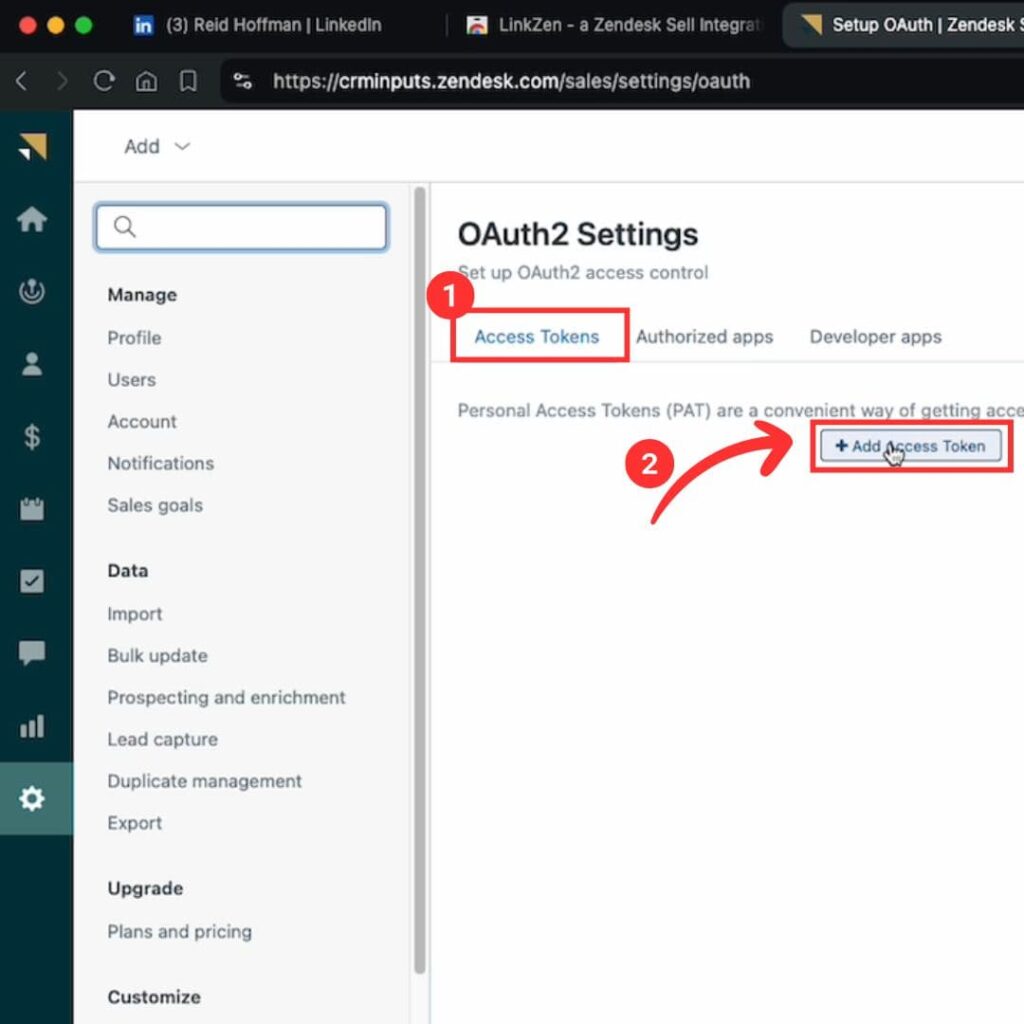
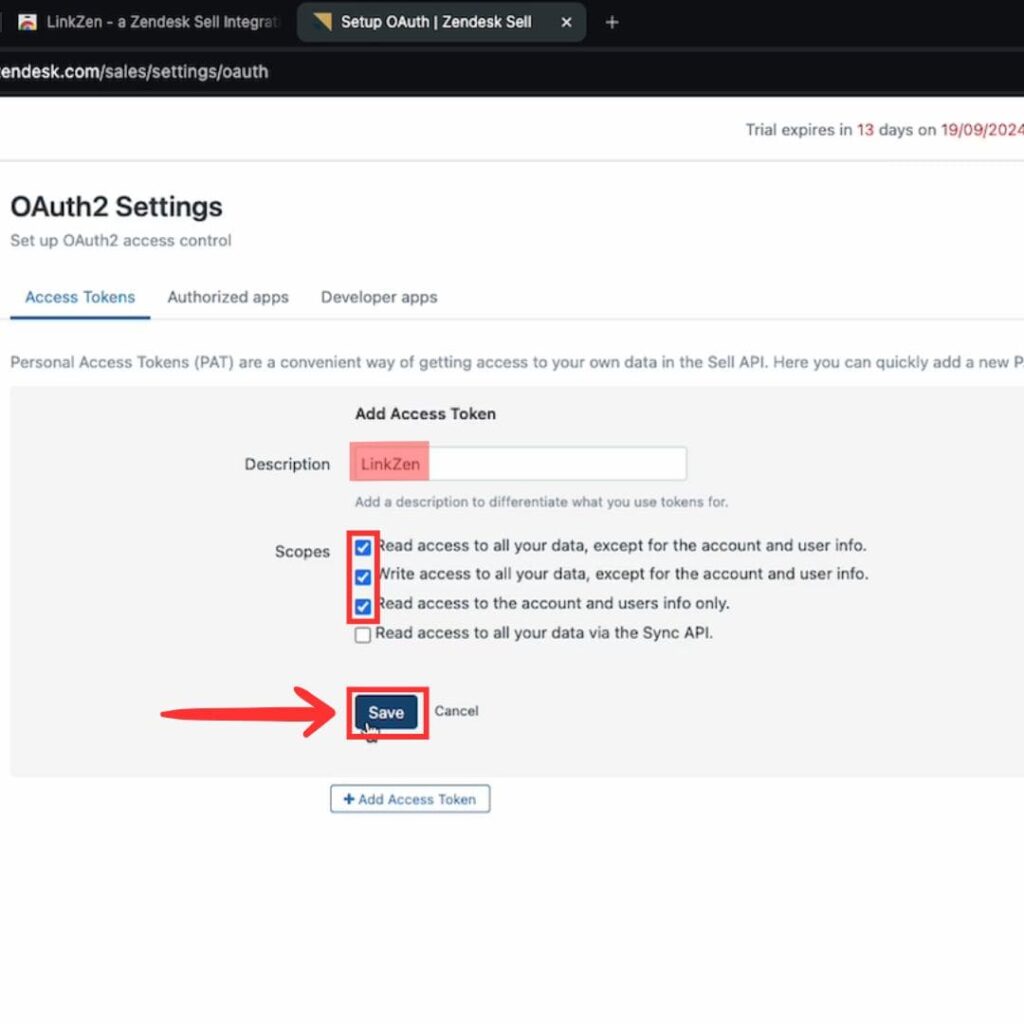
- Copy the API Token
Once the token is generated, click Copy to save the token. Keep this token safe, as you will use it to connect your Chrome extension with Zendesk Sell.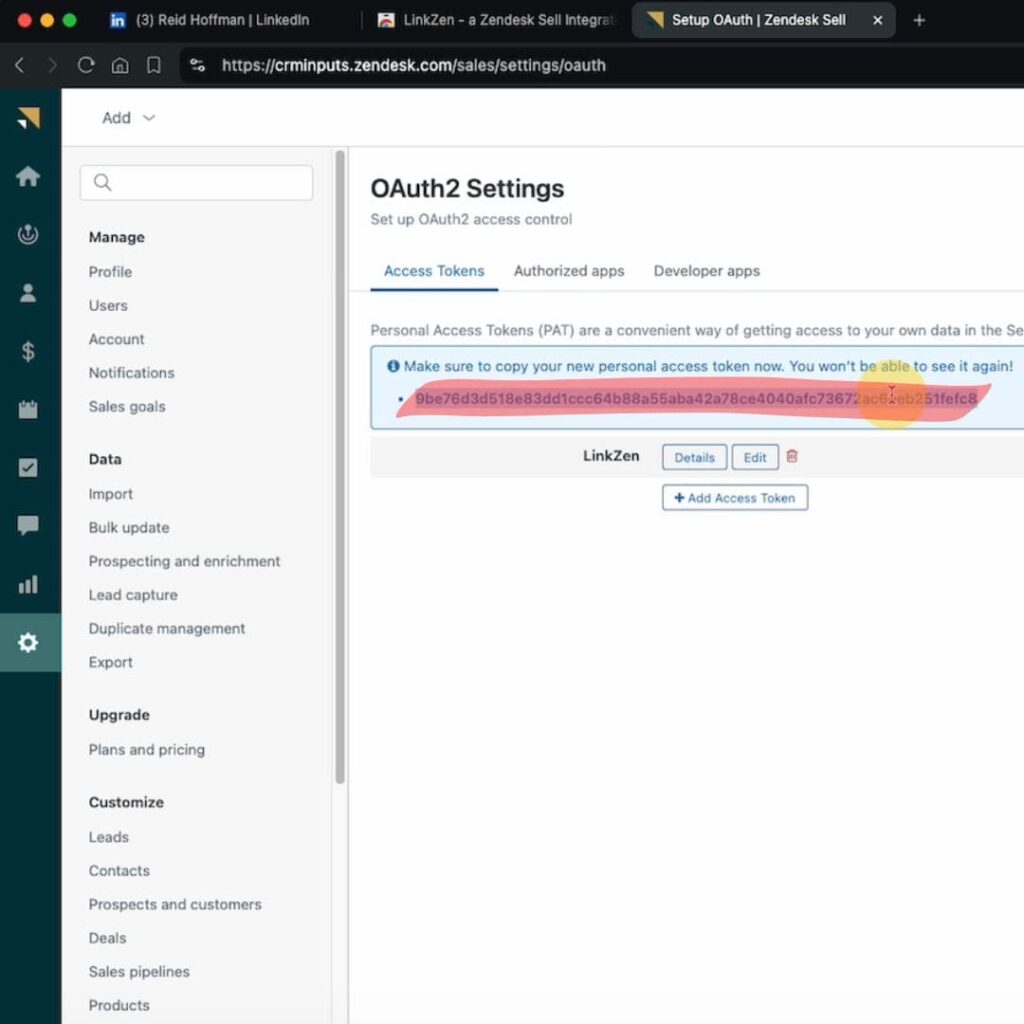
- Use the API Key in Your Integration
Open the Chrome extension settings (LinkZen) and paste the copied API token into the relevant field. This will allow the extension to communicate with your Zendesk Sell account to add contacts from LinkedIn in one click.
That’s it! You’ve successfully found and used your Zendesk Sell API key.
For quick access to your API settings, you can go directly to: https://yoursubdomain.zendesk.com/sell/settings/api (replace “yoursubdomain” with your actual Zendesk domain).

Stop doing Zendesk Sell data entry.
Sync from LinkedIn to your Zendesk Sell CRM in 1-Click. Save hours per week.